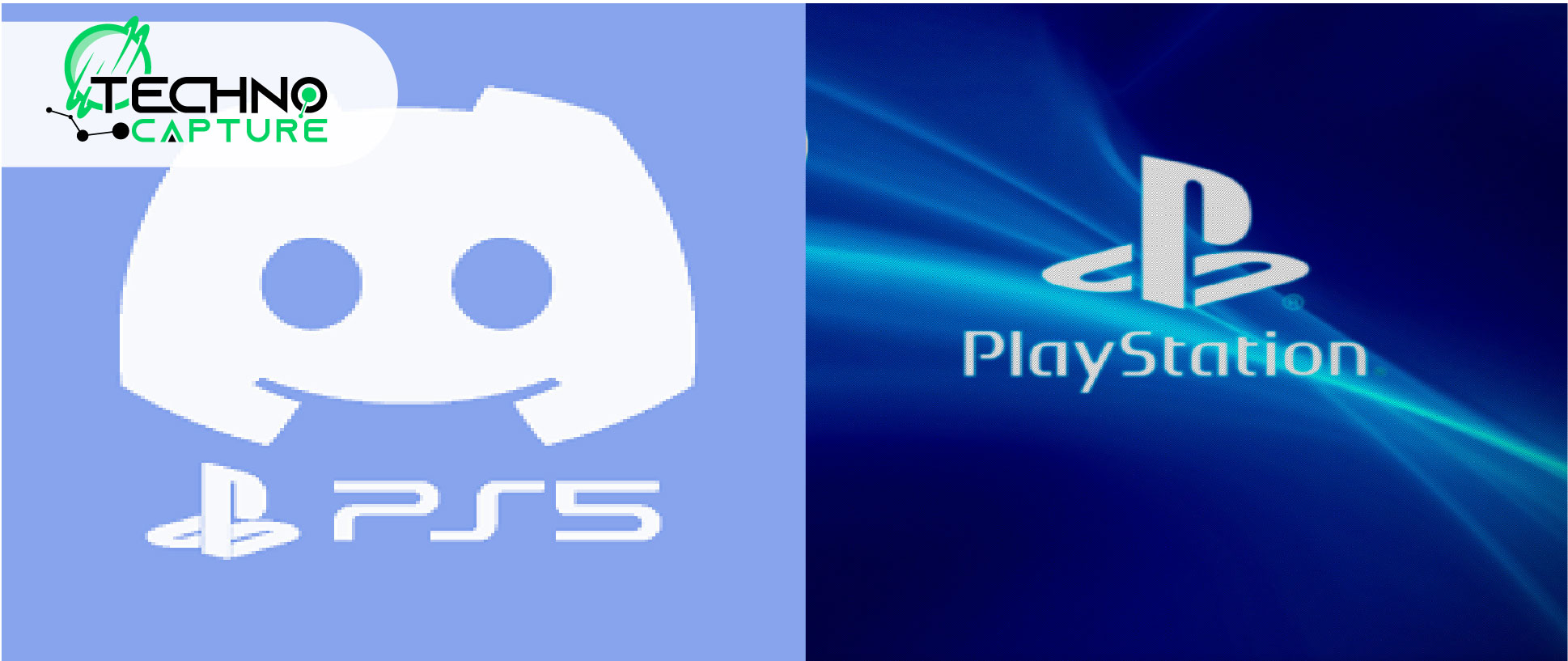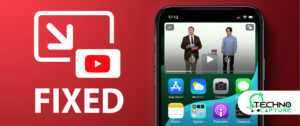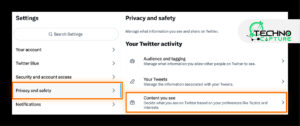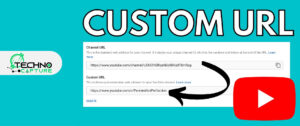Discord is the latest application for communication and socializing with friends. But when Discord and PS5 combine together, it becomes more fun to play amazing games with your online game partners. Let’s see how to use Discord on PS5.
How to Use Discord on PS5?
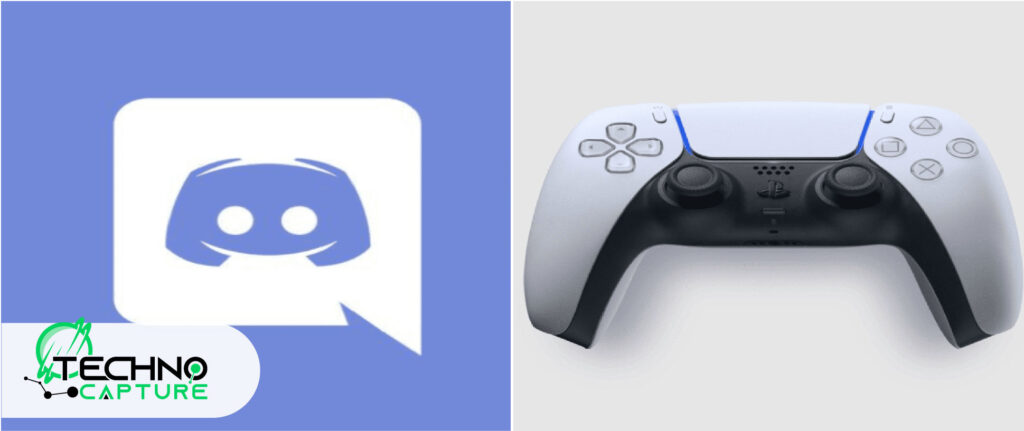
Discord provides various facilities for you to connect with your friends by calling, texting, watching movies, and, above all, playing your favorite games together. Here is the simplest way how you can stream your PS5 screen by using Discord:
- Install and download the remote play application.
- Another option is to connect via a dual-sense controller to your computer.
- Next, click the remote play application and log yourself with the help of PSN ID by following the guidelines given step by step. Close the app once finished.
- Now turn on your PS5 settings and opt for the remote play option available in the settings section.
- When you turn on your remote play settings, then sign into your account once again.
- Click the remote play option now to connect both.
- Now, when the remote play is linked with your PS5 on your PC, it is time to turn on Discord and ultimately link the channel with the option of voice turned on.
- Search for the share screen option bottom of the left angle of your screen located just upside of your user name.
- Press the share screen option, and after that, select the remote play application from the list given in the screen sharing.
- When the streaming is complete, click your screen sharing option and then press stop streaming to keep your screen hidden.
How to Use Discord on PS5 After Linking an Account?
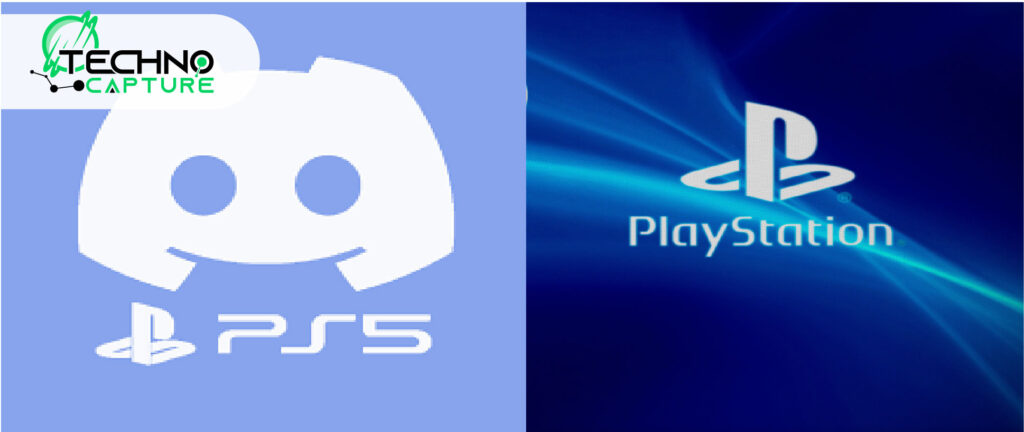
It is important to link your account if you want to use Discord on PS5 for PlayStation to work smoothly. Follow the steps given below to link your account to Discord.
- Turn on the Discord application either on your mobile or on your computer.
- Once you are logged into your account, prepare yourself to join the voice channel.
- There will be a list of options from which you have to choose the option of joining play station and later select the console for PS5.
- You will see an option for “view Discord voice chat” on your PS5 console screen from where you have to open the Discord voice chat card.
- Another way to open voice chat cards is to open from the control center.
- Use your build mic or headsets to communicate with your friends while playing.
- Make sure you update the PS5 console with the latest software if you want to use the voice chat facility in Discord.
How to Use Discord on PS5 with Xbox?
Great news! Discord is officially available on Xbox. As far as PS5 is concerned, you need to connect it via your PSN ID with the Discord account. To do that, you need to follow the given guidelines:
- Make sure you have the Discord application downloaded
- Ask your friend to give you a call or else voice channel on the app Discord
- After that, connect to the channel through the option of PlayStation, and in that, go for party chat.
How do I use Discord on PS5 from my PC?
There is no need to worry because joining PS5 and Discord from your personal computer is very easy and quick. Just follow the given steps
- Download the Discord application.
- Update to the latest software of PS5.
- Open PS5 screen.
- Go to settings on the PS5 Screen.
- Look for the user and account options.
- After that, find the option for Linked Services and choose that.
- Now, link your Discord account with PS5.
- You can link accounts easily through a QR.
- Once connected, join the voice chat through your computer desktop.
- Your PC will transfer your voice chat connections to the PS5
FAQs
Conclusion
It is so amazing for the game players that they can use Discord on PS5 as it is officially enabled on the PlayStation. Now, you can chat and share your game screens with your friends through Discord and PS5 connection. Playing online games turns out to be more fun now with Discord and PS5 alongside each other.