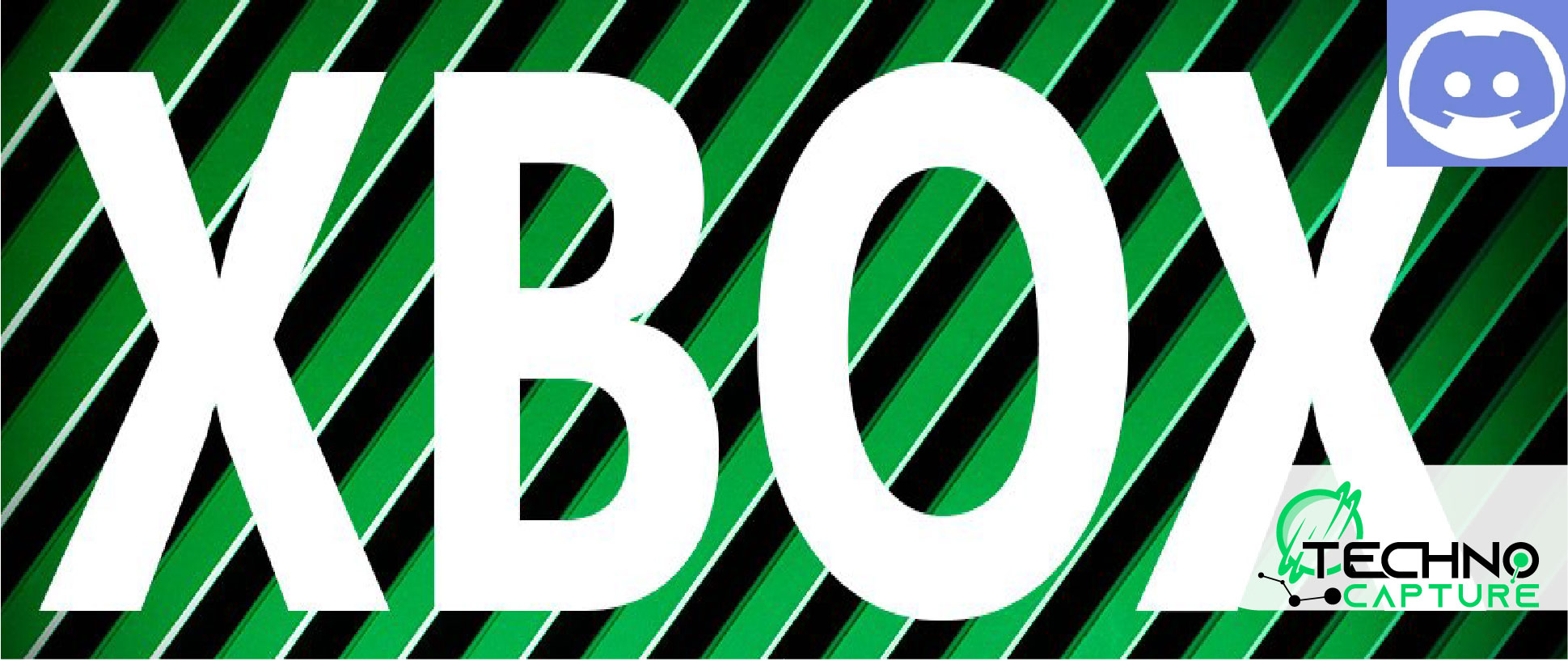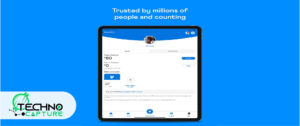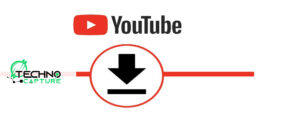Now you can connect your Discord with the Xbox. This allows you to connect Discord voice channels to the console of Xbox while playing a game on Xbox. So learn with me How to get Discord on Xbox.
Keep in Mind
- Discord is only available in some regions and countries.
- Discord voice or audio is not able to be broadcast using Twitch Streaming.
- You cannot combine your Xbox friends and Discord friends. It means the Xbox party channel will contain only Xbox friends while the Discord voice channel will contain only your Discord friends.
How To Get Discord on Xbox?
First, you need to link Discord and Xbox accounts.
Note: Linking accounts is only required once.
Discord Mobile Application
- Open Discord mobile application.
- Tab your avatar.
- Select ‘Connections’.
- Tab ‘Add’ then ‘Add new connection’.
- Now select ‘Xbox’.
- Choose ‘Continue’.
- Now you need to log in to your Microsoft account.
- Choose ‘Authorise’ to connect your Xbox and Discord account.
How to link Discord on Xbox Using Windows or Mac
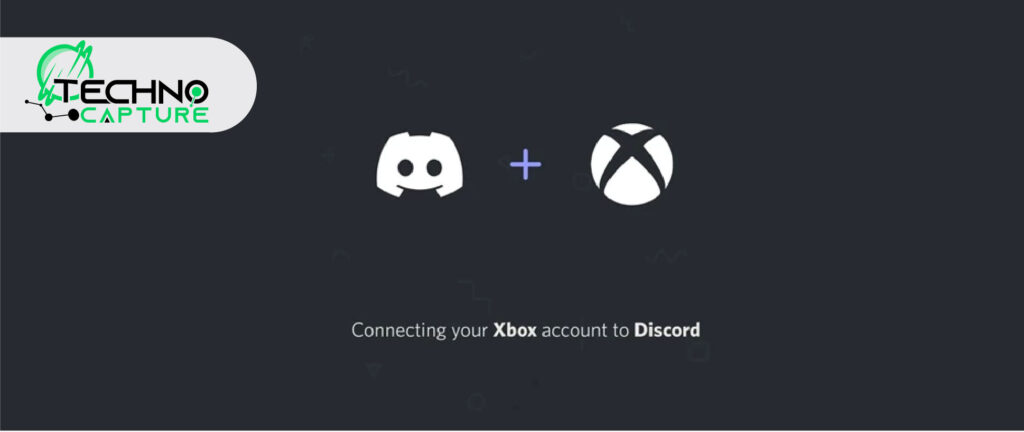
- Open Discord on Desktop.
- Select ‘User Settings’. ( It is displayed next to your name.)
- From the user settings, choose ‘Connections’.
- Now, tab the Xbox icon.
- You’ll find ‘Let this app access your info’ on the screen, select ‘Yes’.
How to use Discord Voice Chat on Xbox?
- First, open your Discord app.
- Select the voice channel you want to connect to.
- Select ‘Try Voice Chat on Console’ (it is available at the bottom end of the screen).
- Select ‘Join on Xbox’.
- Now, you find the Xbox app open here. Select ‘Transfer Voice’.
Limitations: Using Discord on Xbox
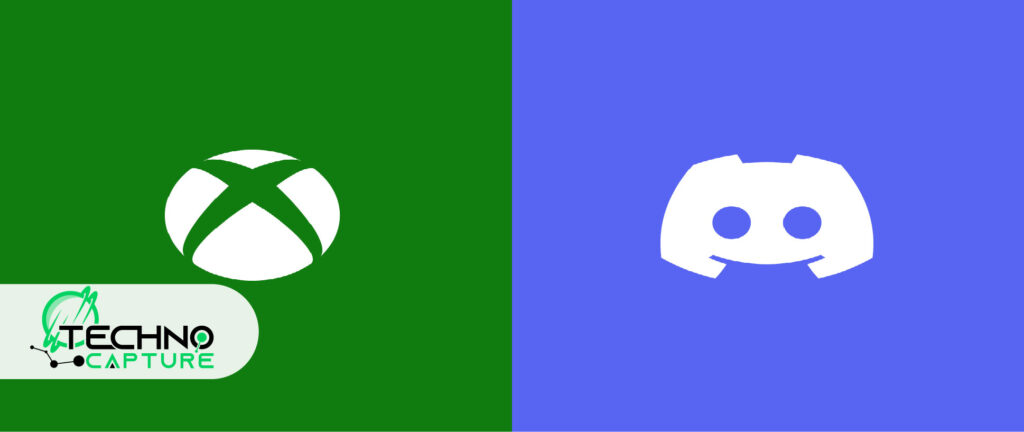
Getting familiar with the limitations of using Discord on Xbox is important.
- You should know that you won’t get the native app (Discord app) on Xbox. You see a similar app or a plugin that does not have all the features of the original app.
- Xbox party chats are not available in the Discord voice channel.
- You cannot invite friends to the game, join the game, and switch to game chat.
- One cannot mix Xbox friends with Discord friends. It means you can’t move your Discord voice chat friends to Xbox party chat.
- You cannot have access to Discord text Channels on Xbox.
- You cannot switch between Discord voice channels on Xbox.
How to Get Discord on the PlayStation 5

If you want to connect your Discord to your PlayStation 5 follow the following instructions:
Step 1:
Go to ‘Settings’.
Step 2:
Select ‘Users and Accounts’ there.
Step 3:
Now, select ‘Linked Services’.
Step 4:
Select ‘Discord’. And tab ‘Link Account’.
Step 5:
Now accept the terms and conditions.
Step 6:
Put the onscreen code at discord.com/activate. You can also scan the QR code with your mobile.
Step 7:
Now, you will enter the Discord app. Accept the terms and enjoy.
Now, your account is connected to the console.
How to get Discord on Xbox Series S?
Follow the guide below to get Discord on Xbox Series S:
Step 1:
For setting up Discord on your Xbox Series S go to ‘Settings’.
Step 2:
Select ‘Account’.
Step 3:
Tab ‘Linked social accounts’.
Step 4:
To link to your Discord account select the link under the Discord option.
Done.
How to Install Discord on Xbox Series X?
Follow the steps given below to get Discord on Xbox Series X:
Step 1:
Go to ‘Settings’ to set up Discord on your Xbox Series X.
Step 2:
Click ‘Account’.
Step 3:
Select ‘Linked social accounts’.
Step 4:
To link to your Discord account select the link under the Discord option.
Note: This will take you to an Edge browser and you need to enter your information using a keyboard.
What Can You Do With Discord on Xbox?
With the help of Discord which is enabled for Xbox, you can still chat in voice channels while playing a game.
If you are using the Discord app sign in to a channel and select ‘Join’ on Xbox to transfer the voice chat audio to the Xbox console.
Not only this, but it allows you to adjust the volume and see all participants in the channel. You can also switch between Xbox Party Chat and Discord. However, you cannot use Discord voice channel audio while you are live streaming on Xbox.
FAQs
Conclusion
Now you know how to connect your Xbox and discount accounts to use them together. This is a waited feature however this is not rich in features as it has some limitations. It is good that you can use Discord on Xbox.