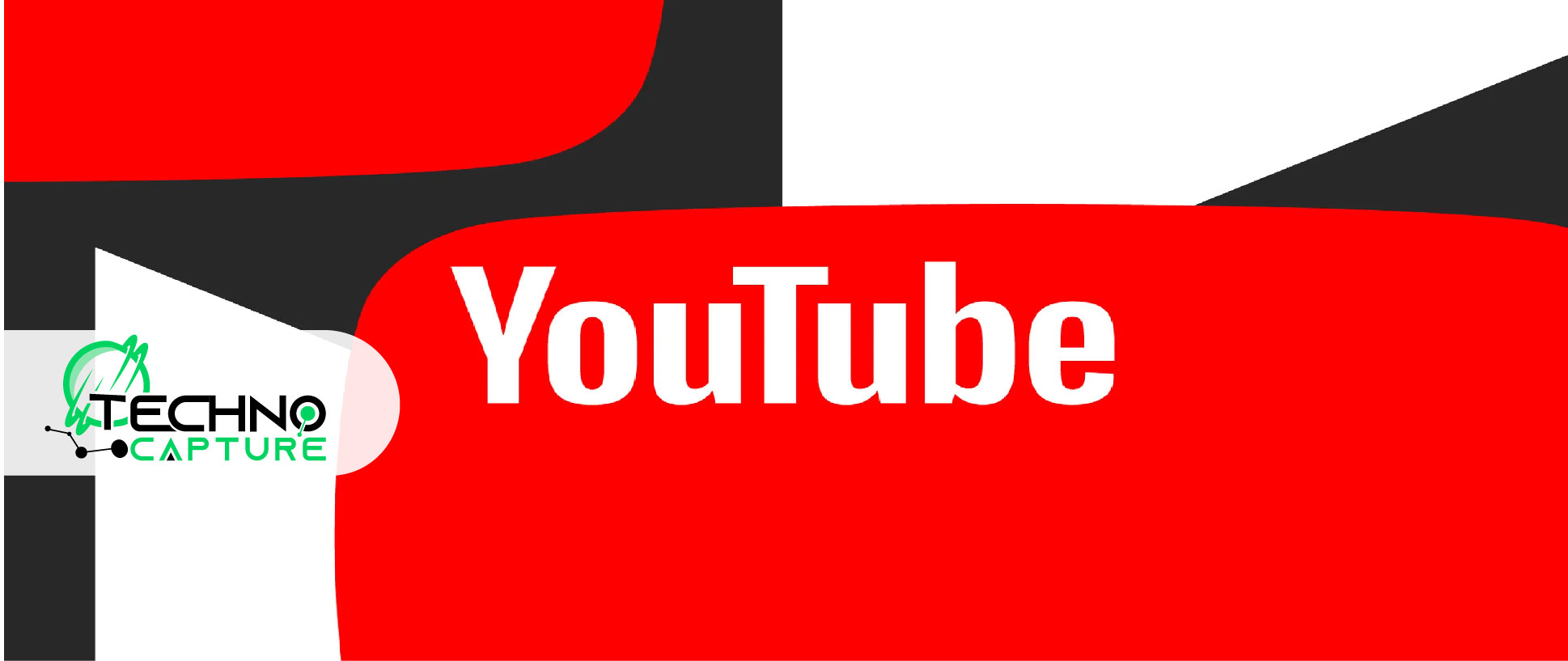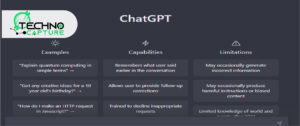How to upload a video to YouTube? YouTube has approximately 2.5 billion viewers, and thousands of millions of videos are available on this second-largest platform. The question arises of who made these videos and how they would uploaded. If you are also curious about this and want to learn more details, you select the right place.
By creating valuable content on different topics like education, entertainment and business, anyone can attract an audience, get their attention and grow fast. By uploading your outstanding videos on YouTube, you can catch the vast audience enhance the popularity of your content and get limitless fame.
In this fast-growing era, sharing information through videos become more popular. This may include reels, shorts, and long videos, which can be easily accessible via mobile phones. If you love to capture impressive shots and turn these shots into videos, that stands out high.
To catch an audience’s attention and to promote your content you must have to know how to upload and share your videos on YouTube. Here are some easy-to-follow steps to upload a video on YouTube with its amazing features. Uploading videos on YouTube is easy, speedy, and entirely free of cost.
Uploading Videos By Mobile Directly To The YouTube App
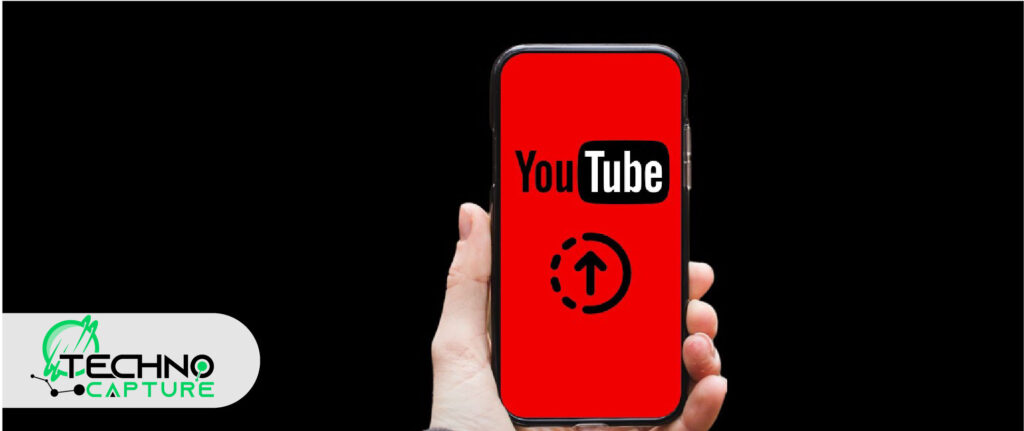
If you want to perform this task with the help of your smartphone, follow these steps:
Go to the YouTube app by clicking on the YouTube icon
- Hit the (+) sign that is present at the bottom of your Smartphone screen and lead you towards the menu.
- Hit upload the video that stood second in the list.
- Select the earlier recorded video from the phone’s gallery.
- The video preview will start showing before uploading.
- Hit the Next at the bottom of your screen.
- At this stage, you can add sound and choose the picture that represents your video on screen.
- Once again, hit the Next.
Now you have a chance for last-minute edits, you can add details which include a caption that can be 100 characters long and must represent your video content.
Add The Description:
No matter whether you are going to add the description or leave it empty, you can easily upload the video, but if you add the description after doing the SEO, you can enhance the reach of your video and automatically attract attention to your content.
Hit the visibility from the menu, three options are available public, unlisted and private. Choose accordingly.
Choose Your Audience:
By tapping on audience select if the video is made for kids or not, two options are available, and select accordingly.
Click The Comments Option:
You can keep it on or off according to your choice.
Hit The Upload:
At the bottom of your screen upload appears hit this and your video successfully start uploading on YouTube, it will take a few seconds. Once the uploading is finished, the video will enlist in your content. Finally, the Video is ready to watch.
Uploading Video By Using A Computer Or Mac

Open the YouTube App in your web browser. Hit the (+) sign and tap on Upload video. It will take you to the web page of YouTube Studio. Select the video you want to upload, then tap on Upload video.
Add On Video Caption And Description:
Caption is compulsory, and the description is optional but if you write, it will add value to your video. The caption must be eye-catching and can be searched by people on YouTube. To make your video visible in relevant searches, don’t forget to add keywords.
Add On The Video Thumbnail:
The thumbnail is the still photo that contains the title and topic relevancy of the video. Tap on upload thumbnail and select the already existing file on your computer. It can be changeable at any time you want.
Select The Audience:
Select your audience and mention whether your video is made for kids or not.
Choose The Visibility:
Three visibility options are available: public, unlisted, and private. Select any one by clicking on it of your choice.
Alert:
- Strictly follow YouTube‘s Community Guidelines.
- Never try to upload copyrighted videos or music.
- Don’t try to upload too many videos daily.
FAQ’s
Ending Note:
YouTube is a social platform, and the content depicts the real picture of it. Always create powerful content that not only engages your audience but also enhances their information, and try to build strong bonds with them by creating content of their choice and demand.