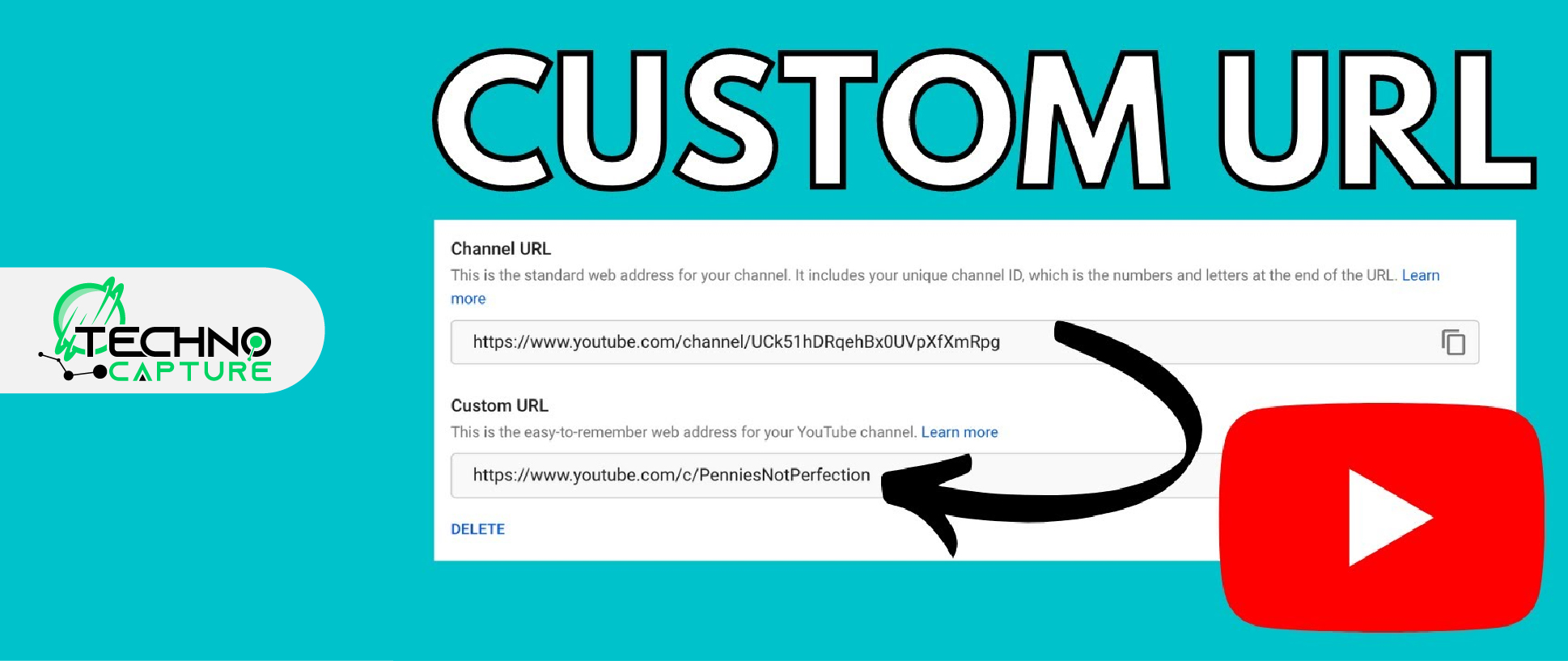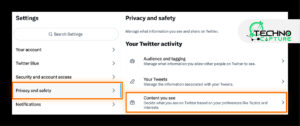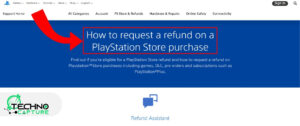Looking to change your YouTube link? Well! You are in the right place.
YouTube offers an amazing feature that helps you change or set a custom URL once you have reached the eligibility criteria. If you have been running a channel for a while, then you have a high chance of getting a customized URL.
If you already have a custom URL but are looking for a method to remove it and claim a new one, you are in the right place
This guide will help you learn how to get custom YouTube content for your channel. We have explained the process in the simplest way to make it easy for you.
What Are Custom YouTube Channel URLs?
As the name depicts, custom YouTube Channel URLs are a feature in which you can change your URL. By default, your channel URL contains letters and a string of numbers, which is difficult for any human to remember.
This is not a useful manner to present your channel to your target audience. Instead, you can have a custom URL that represents your channel properly and people can recall it easily.
The following section of the guide will help you set up a user-friendly custom YouTube URL.
Types of YouTube URLs
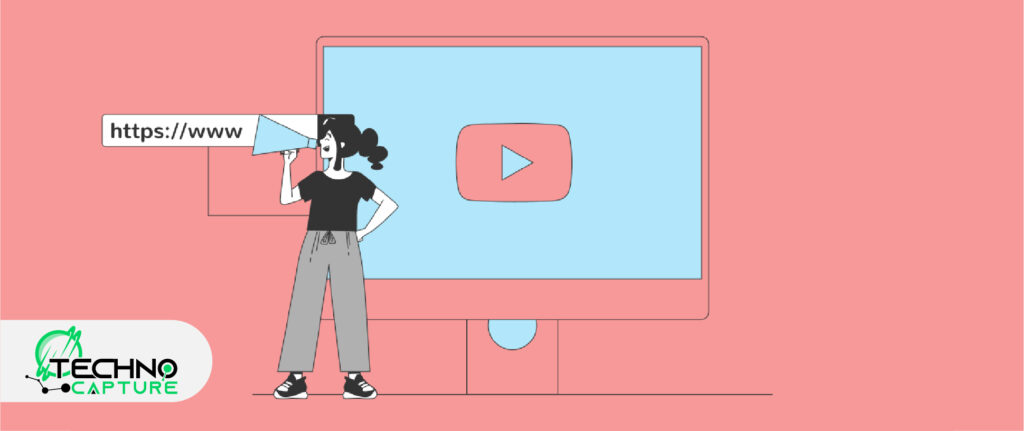
- Legacy URL
This is the earliest URL type on YouTube. In the early days of YouTube, you might notice that your user name is present in the channel URL (to initial account holders).
- ID-based URL
From the year 2015, you might have noticed that the YouTube accounts have random numbers and letters. YouTube used letters and numbers to create a unique ID for your channel.
- Custom URL
YouTube allows setting a channel URL according to your channel name. This makes it easier for your audience to search for you on search engines and YouTube.
Custom YouTube URL Eligibility Requirements
If you want to change your channel’s URL you need to match the eligibility criteria set by YouTube.
The following list shows the requirements to stand eligible for getting a custom URL:
- 100 plus subscribers.
- At least a 30-day-old channel.
- Uploaded a profile picture.
- Uploaded a channel banner image.
These are simple and logical requirements, but they do prevent new channels from getting a custom YouTube channel URL immediately.
In simple words, if you started a channel today and are looking for the process of getting a custom URL, that’s not possible.
How to Check if You are Eligible for a Custom URL?
Step 1:
Start by signing in to your YouTube account.
Step 2:
Now go to the YouTube Studio. For this, you can click the channel profile image located on the right side of the screen.
Step 3:
Select the ‘Settings’ option.
Step 4:
Now you will see a pop-up window on your screen. Select ‘Channel’.
Step 5:
Select the ‘Feature Eligibility’ tab.
Step 6:
Look for ‘Status and Features’ and click it.
Step 7:
Now this page will give you the details of features that you have access to.
Step-by-step Guide: How to Change YouTube Link?
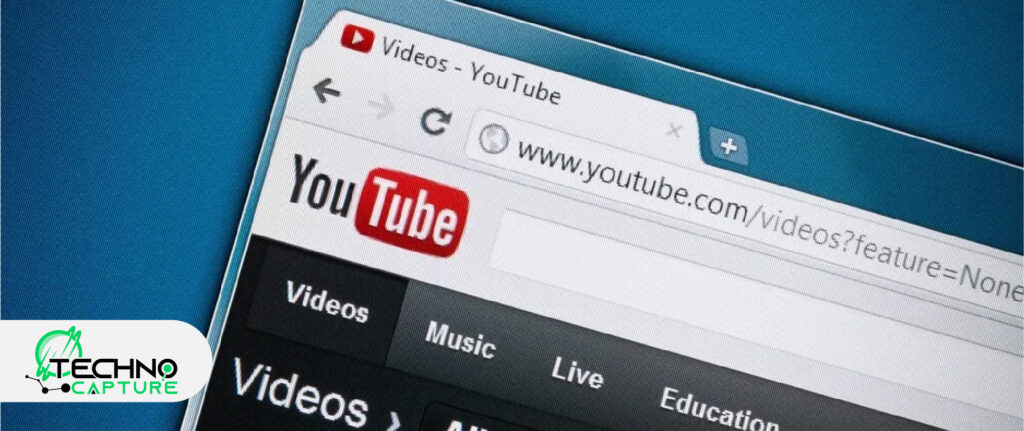
Strictly follow the steps mentioned below to customize your YouTube channel URL according to your wish.
Step 1:
To set your channel URL first sign in to YouTube Studio.
Step 2:
In the left-hand corner of your screen, you’ll find the option ‘Customization’. Select it.
Now you will find a tab titled ‘Basic Info’, click it.
Step 3:
If your channel is eligible for a custom URL or meets the requirements, you will see an option that reads as ‘Set a custom URL for your channel’. Select this button.
Step 4:
Now you will find a set of options on your screen under the Custom URL section. You can also create your custom URL by typing it.
Step 5:
After finishing setting up the URL. Select ‘Publish’ to set up the custom URL for your YouTube channel.
How to Change a Custom YouTube URL?
Do you know that you can change channel URLs three times per year? If you want to modify your custom YouTube URL follow the following instructions:
Step 1:
Sign in to your YouTube account.
Step 2:
Select ‘Customization’ from the left menu. Then click ‘Basic Info’.
Step 3:
Select the delete button under the ‘Custom URL’ section.
Step 4:
Select Remove to confirm your action.
Note: It may take a few days to set a new custom URL (according to YouTube).
Step 5:
Once you have successfully removed the old URL, follow the same steps you went through for setting up a custom URL for your channel.
FAQs
Q1: Why can’t I change my YouTube link?
Ans: It may be because you don’t fulfill the requirements of YouTube for setting up a custom URL. You need to have more than 100 subscribers, 30-day-old YouTube account, a YouTube profile image, and a YouTube banner.
Q2: When can I change the URL of YouTube?
Ans: First, you need to meet the requirements and criteria to be eligible for setting up a custom URL for your channel. The following are the requirements:
-More than 100 subscribers
-30 days old account
-Profile image
-Channel banner
Q3: Can I Get a Custom YouTube URL?
Ans: According to the recent policy, you cannot set your channel URL or change your existing custom URL. Existing customised URLs will continue and new custom YouTube URLs cannot be set.
Q4: How to change a YouTube video link?
Ans: You cannot change the URL of YouTube videos. One cannot modify the given URL of YouTube videos before or after publishing a video.
Q5: How many times can you change your URL on YouTube?
Ans: You can change your YouTube channel URL three times per year.
Conclusion
That’s all.
Getting a user-friendly Custom YouTube URL is pretty easy when you know the process. If you are not happy with the URL of your channel based on random numbers and string of letters you can change it with the help of easy steps (mentioned in the above guide).
Read More: