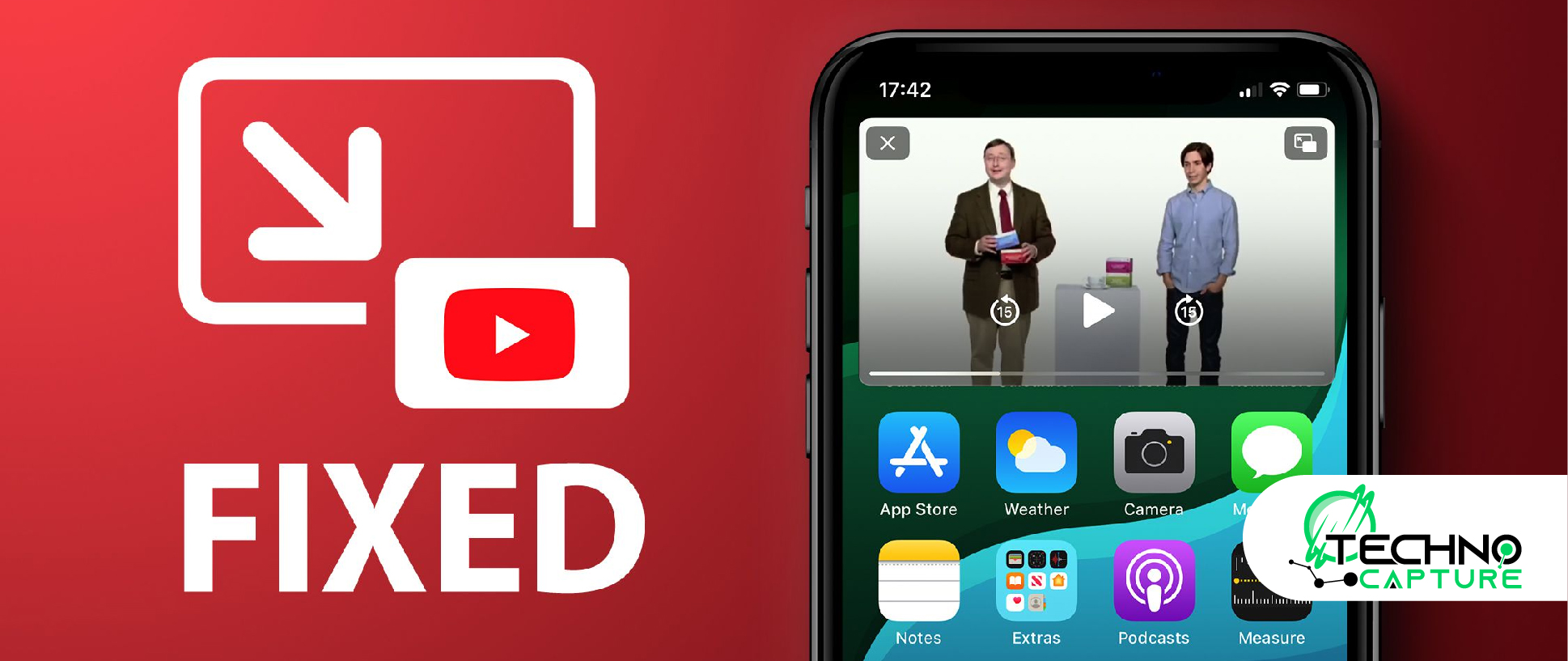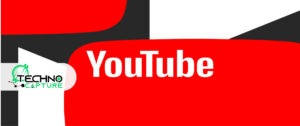The following guide will help you understand and grasp the concept of how to do picture-in-picture on YouTube. With the help of this feature, YouTube will take up less space on your screen or desktop window, which gives you enough space to use another application side by side.
Isn’t this amazing? This feature works with web browsers like Google Chrome, Microsoft Edge, and Mozilla Firefox. It also works on iPad and Mac and even on Android. Let’s explore more!
Why To Use Picture-In-Picture On Your Mobile Device
This feature is used to shrink a video into a small window so one can keep watching it while enjoying other applications on his device. Not only this, you can move your small YouTube window on the screen and adjust it according to your ease.
How To Use Picture-in-Picture Mode?
It is an easy process, you need to exit the YouTube while playing a video. If you have the picture-in-picture setting turned on, the video will instantly shrink into a smaller window.
The picture-in-picture small window (player-like) can be dragged according to your preferences. It allows the video to play on top of other apps. If you don’t want to enable picture-in-picture mode you can stop the video before hitting the exit button.
Note: If you live outside of the US, you have to buy YouTube Premium membership to use this feature on YouTube.
How to Watch YouTube in Picture-in-Picture Mode on Android?
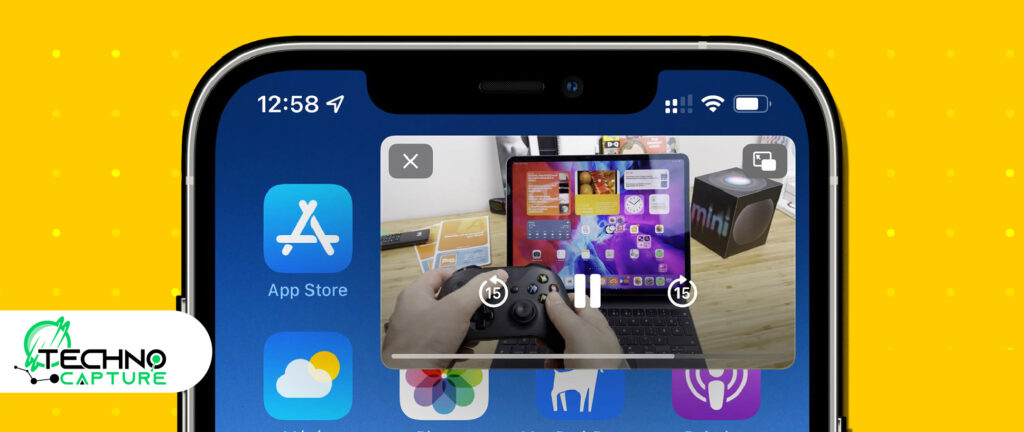
To enjoy the benefits of YouTube picture-in-picture mode on your Android phones, you need to meet a few conditions. Either you have to be US (ad-supported PiP content) or have YouTube Premium.
In addition to this, your Android device must be running on Android 8.0 (Oreo) or later to enable the picture-in-picture feature.
The following steps will help you understand how to watch in picture-in-picture mode on Android:
Step 1:
First, go to the ‘Settings’ app, and go to ‘Apps and Notifications’.
Step 2:
Now look for YouTube. You can find it in ‘See all apps’ and ‘Recently opened apps’. Find it in the list there.
Step 3:
Once you reach YouTube’s app ‘Info page’, go to the ‘Advanced settings’. Select it open.
Step 4:
You will find the ‘Picture-in-picture’ option. Enable it and you are done.
Step 5:
To make sure that you have successfully enabled the picture-inpicture mode, go to the YouTube app and open a video. Then tap the Home button. Now the video will convert into a small window displayed at the corner of the Home screen.
How to Watch YouTube in Picture-in-Picture Mode on Mac?
Step 1:
First, you need to go the YouTube. Play the video you want to watch. Then hit the video to watch.
Step 2:
Now press right-click on the YouTube video. You will see a pull menu.
Step 3:
Now you have to open the browser menu for options. If you are using a touchscreen then press right-click a second time to see the menu.
If you are using a mouse to operate then right-click on the actual YouTube video itself. This will show you the browser’s menu.
Step 4:
For the appeared pull-up menu select ‘picture-in-picture’. Now the video from the web page will vanish and you will see a that says ‘Playing in picture-in-picture’. This shows that your video is playing in a separate small window on your desktop screen.
If you want to resize or move this window anywhere on your screen. You need to click and drag the video to move and adjust it anywhere on the screen. To resize this window you can click on the edge of the window.
Note: This small window will remain available on top of the desktop home until you close it.
Step 5:
When you need to exit, click the back to tab icon this will take you back to the window). In addition, you can also click the ‘Close’ icon to quit the video.
Also Read: How to Upload a Video to YouTube Successfully in 2024
How to Watch YouTube in Picture-in-Picture Mode on iphone?
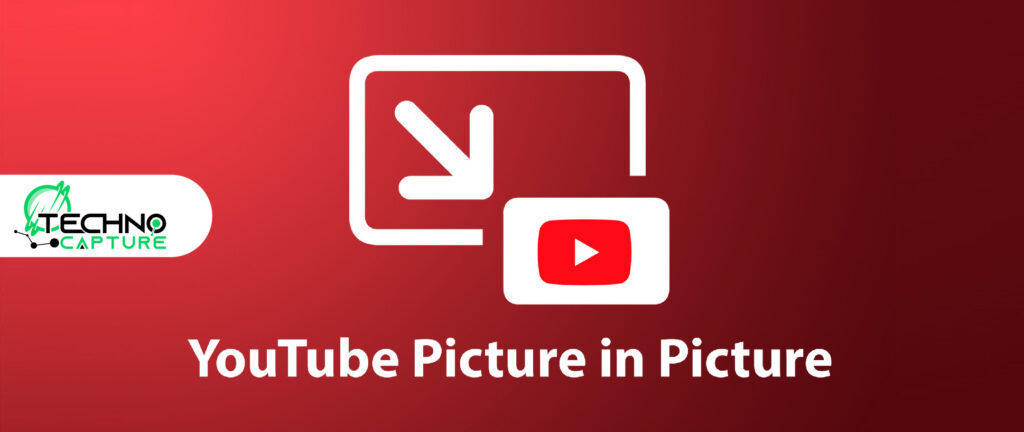
For the iPhone users picture-in-picture mode is on an experimental level. It’s only available to the Youtube Premium subscribers. Not only this, you have to use a browser instead of your YouTube app.
Step 1:
Go to the browser and write YouTube. Also, make sure you are signed in to the web browser with your Gmail account.
Step 2:
Look for the ‘Picture-in-picture on IOS’ option (this will be second on the menu list). Select it.
Step 3:
After this, you have to open a YouTube video in the app. Press the Home button. You will now see a small window on the top-right corner of the screen.
Check: How to Share Private YouTube Videos Guide (2024)
How to Use YouTube Picture-in-Picture: Player controls
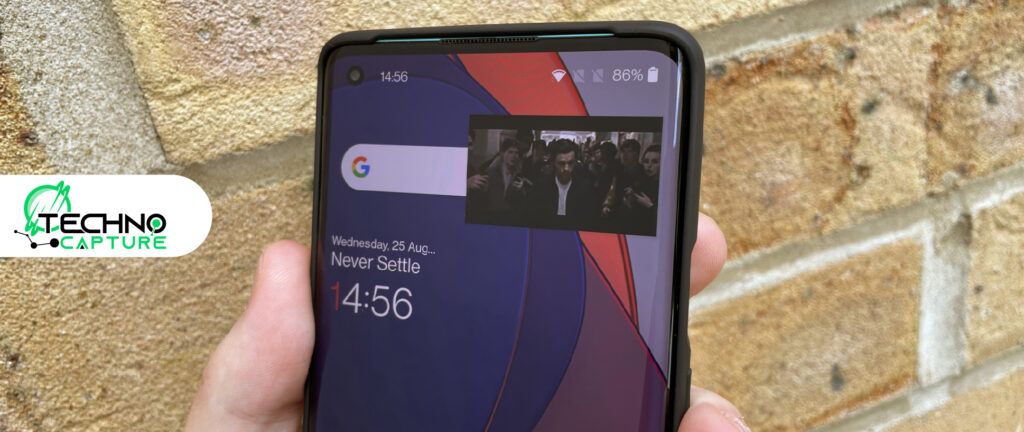
After the setup, you just have to play a YouTube video, then press the Home button (or open any other app).
Next, you will find a small window at the top of your screen playing your YouTube video. If you want to move the small window, simply press and hold it and drag it to the required area.
You can find play/pause, forward, and backward features at the center of your phone screen.
If you want to return to the full screen then select the button at the right of the player window.
To get rid of this window you can swipe it to the left or right( for iOS users) or drag it to the bottom of your screen (for Android users).
FAQs
Q1: Can I use Picture-in-picture mode on my iphone?
Ans: Yes, you can use picture-in-picture mode on iphone but the condition is that you must have YouTube Premium. Follow the above guide to learn the process.
Q2: How to play YouTube videos in Picture in Picture on PC or Mac?
Ans: Follow the steps below:
- Go to YouTube and play a video in your web browser.
- Then, press right-click.
- Press right-click one more time.
- Now select the ‘Enter Picture in Picture’ option.
Q3: Is YouTube PiP only for premium?
Ans: Yes, this feature is only for YouTube Premium subscribers.
Q4: Is YouTube PiP only for Android users?
Ans: No. This feature is available for both Android and iOS users (Must be YouTube Premium subscribers).
Conclusion
Picture-in-picture mode is a very useful feature, as in this way you can enjoy the video and still can access other apps from the same phone. However, you need to buy YouTube Premium membership.
I hope this article helps you understand the process.
Enjoy your videos in picture-in-picture mode!
Uncover More Information: