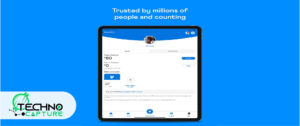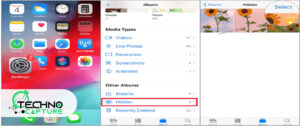The PlayStation 5 (PS5) has made far-reaching changes in the gaming experience with its advanced and transforming features, including the built-in voice assistant feature. The voice commands can intensify user interaction.
However, some gamers might want to disable the voice assistant for various reasons and personal choices. Whether it’s to keep privacy or to get rid of accidental triggers, turning off the voice assistant is an easy process.
In this guide below, we will walk you through the process (step-by-step) of disabling the voice assistant on your PS5.
Understanding the Voice Assistant Feature on PS5
The voice assistant on the PS5 is outlined to simplify navigation and control by responding and reacting to specific voice commands. This feature can perform functions such as launching the games, adjusting or changing the settings, and also for searching content.
However, there are some users who like to control and operate their console using traditional methods, or they may like to have more control over when the voice command feature is enabled.
How To Turn Off Voice Assistant On PS5?
There can be multiple reasons why you turn off the voice accessibility option on PS5.
The PS5 provides several accessibility options, including visual and audio accessibility settings (such as voice reading). As one can make alterations in the speed, type, and volume of the voice reading, one can also turn off voice assistance.
If you like to navigate your console traditionally or want to turn off the voice assistance on PS5 because of privacy concerns (or other reasons). The following guide will help you turn it off.
Step-by-Step Guide: How do you Turn Off Voice Assistant On PS5
Step 1: Accessing Settings
Turn the power on of your PS5 and get logged in to your account. Look for a gear-like icon (settings icon) at the upper right corner of your screen. Scroll and hit the settings icon.
Step 2: Accessibility Options
After clicking settings, you will find a drop-down menu on your screen. From this settings menu ‘Accessibility: (Hint: This is the second option on the drop-down menu.
Step 3: Disabling Voice Assistant
Within the ‘Accessibility’ menu, you’ll find the option to turn on and off the voice assistant feature. You’ll find a lot of different options on the screen but remember you are searching the ‘Enable Screen Reader’ toggle.
Step 4: Toggle The Switch To Turn Off
Now, toggle the switch to turn off the voice assistant feature. You will notice that the white dot turns grey when the screen reader is disabled.
Step 5: Testing the Disabled Voice Assistant
After this, you can check the voice assistant status ( as if it’s enabled or disabled). You need to go back to the home screen and give a voice command. If the feature is disabled, the system shouldn’t respond.
Alternate Method: Muting Microphone
If you are looking for a fast solution to temporarily disable the feature of voice assistant in PS5, you can mute or turn off the microphone on your controller.
This alternate method will help to avoid/ prevent unintended voice triggers. Remember this will not permanently disable the voice assistance function.
Customize Screen Reader On PS5
If you don’t want to completely turn off voice assistance you can choose to customize your settings.
PS5 allows you to customize the following features:
-Speech speed
-Voice Type
-Play/Pause Guidance
-Reading from the beginning
Explore Further: How to Use Discord on PS5 in 2024
Reasons to Turn Off the Voice Assistant

There are several reasons why users might wish to disable the voice assistant on PS5:
- Privacy Reasons and Concerns:
Some PS5 users might worry about their talks being recorded or monitored (Even if these recordings are for the purpose of testing and improving voice recognition features/ technology).
- Accidental Activation:
This may happen because the user unintentionally activates the voice assistance.
- Preference for Traditional Controls:
Many PS5 users and gamers like using controllers and buttons to operate their consoles. They find it more effective and intuitive.
FAQs
Q1: Can you turn on PS5 with Alexa?
Ans: Yes, absolutely. One can turn on PS5 with Alexa with the help of the TV’s HDMI CEC feature. It helps to bridge or create a link between the TV and PS5.
Q2: Can you connect the Soundbar to PS5?
Ans: The answer is yes. To connect the soundbar with your PS5 gaming console make sure it has HDMI input and HDMI output/ARC port.
Q3: Can you change the voice in PS5?
Ans: Yes, you can change the voice in PS5. Not only this, you can even upload any sound from your computer to create your personalized soundboard for PS5.
Q4: Can you disable voice chat on PS5?
Ans: Yes, you can disable voice chat on PS5. If you want to disable voice chat because you don’t like to let others hear you. The Sound option allows you to shift your controller user’s volume to the left, this mutes it entirely. In this way, you will never enter voice chat rooms.
Conclusion
To sum up, the voice assistant on the PS5 is a useful tool for efficient navigation and control, some gamers might choose to disable it due to privacy reasons, accidental enabling/ activations, or personal choices for traditional controls.
By following the above simple steps outlined, you can turn off the voice assistant on your PS5. Play the game and have comfortable gaming experience.
Keep in mind that you can always enable the voice assistant if you want in the future.
Keep Reading: