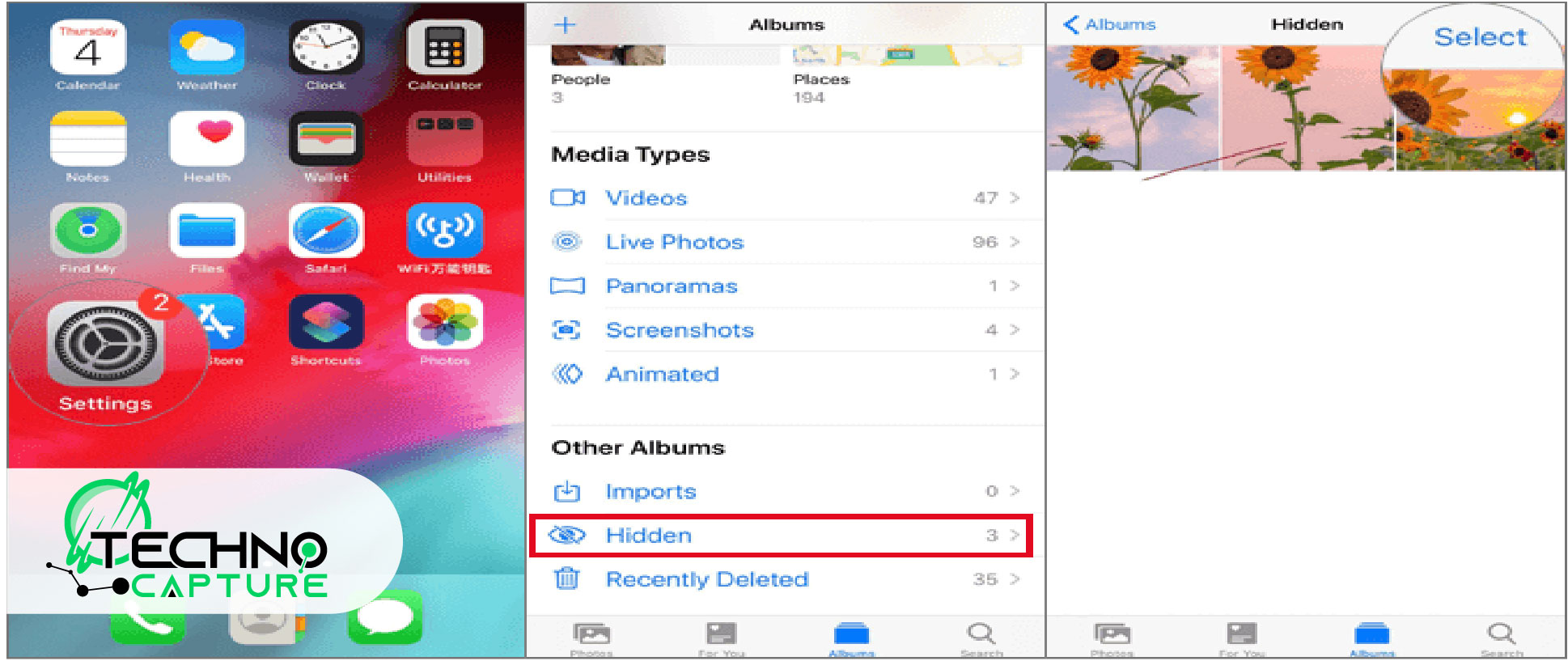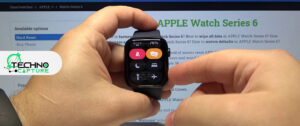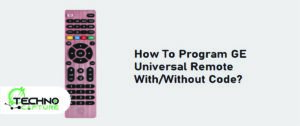Are you prepared to discover the fastest, easiest, and safest ways to conceal images on your iPhone iOs 16? Do you find this interesting? Great news for you all! This is the place where you can resolve your issues and get ready to explore the method.
This option to hide images was introduced recently on iOS 16. The users of the iPhone are heartily interested in being aware of this, and they want to implement it on their devices. Therefore, most of them are asking and searching for ways to hide pictures on iPhones.
Photo organizers are already very good in many ways on iOS. Moreover, the feature of hiding photos becomes a plus point for all users for their security purposes. With the help of this facility, users can easily and quickly secure their private images.
If you plan to give a surprise to someone by showing their pictures or do not want to see your old pictures, but you are not ready to delete these pictures permanently, here we have a solution: you can keep these pictures in a locked hidden folder, and for this great feature, we must be thankful to iOS 16.
The Usefulness of Photo Privacy
Usually, we all are habitual in capturing pictures of the quality time we spend with our family and friends. To save that precious moment from unwanted sights, a user has full control over who can view that beautiful memory by applying and following the enhanced capabilities of iOS 16 that make it easier to manage the photo collection securely. Let’s get started to learn this simplest process.
A Simple Guide on How to Hide Photos in iOS 16
By following these easy steps, you can hide your photos in iOS 16:
- From the photo app, select the photo you want to hide
- Tap the photo to convert it into a full-screen
- Click the option icon at the top right corner
- Choose Hide from the drop-down menu. After this, tap on Hide photo.
How to Lock Hidden Folders in iOS 16
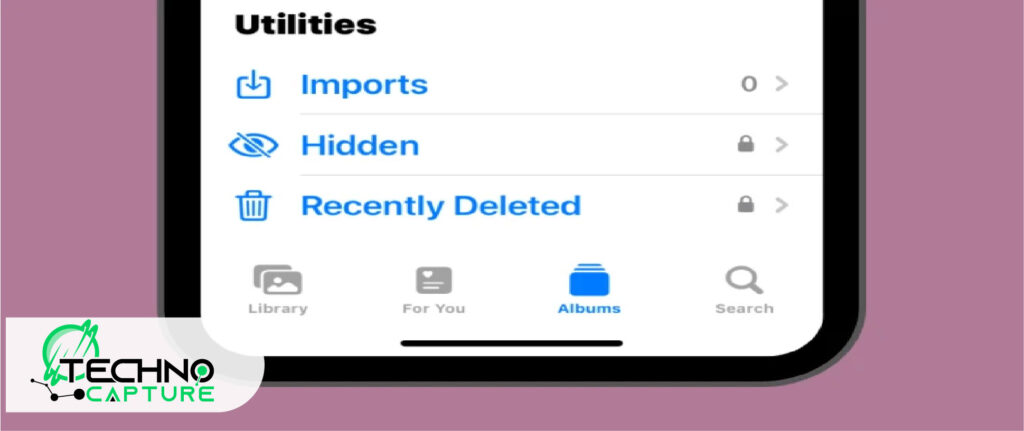
Twist: Whenever users hide any picture or video, they immediately move into the hidden album, and it will no longer show in the user’s phone library and gallery. The best thing about iOS 16 is that the hidden album is locked by default. It is a system-level lock that the user cannot change, and if the user wants to access it requires authentication to unlock, maybe Face ID or Touch ID, and it has to add an extra layer of privacy.
How Can the User Unhide the Photos?
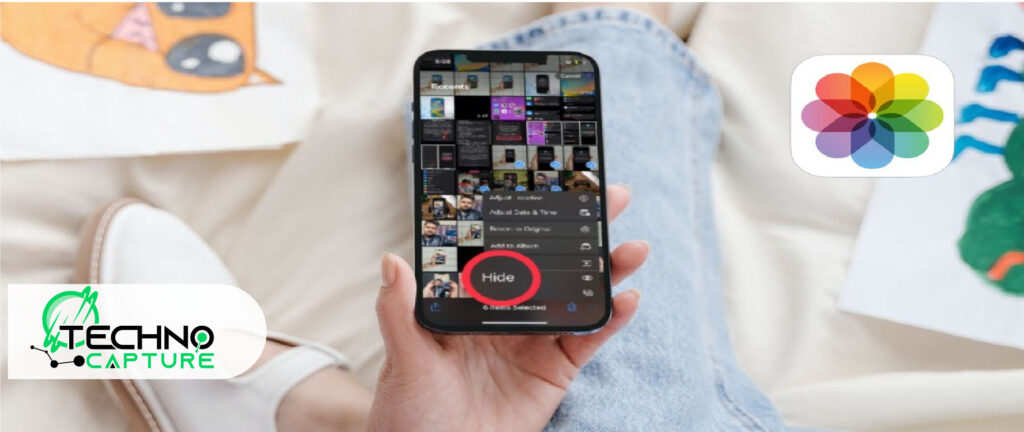
With a few fast clicks, users can easily unhide their photos in iOS 16.
- From the photo app, click on the album.
- Select the hidden option under the heading utilities
- Now users need authentication, it would be face ID, Touch ID, or a passcode
- Tap on the photo to unhide
You can view your hidden photo by following the above-mentioned points.
Use the Note App to Hide the Photos
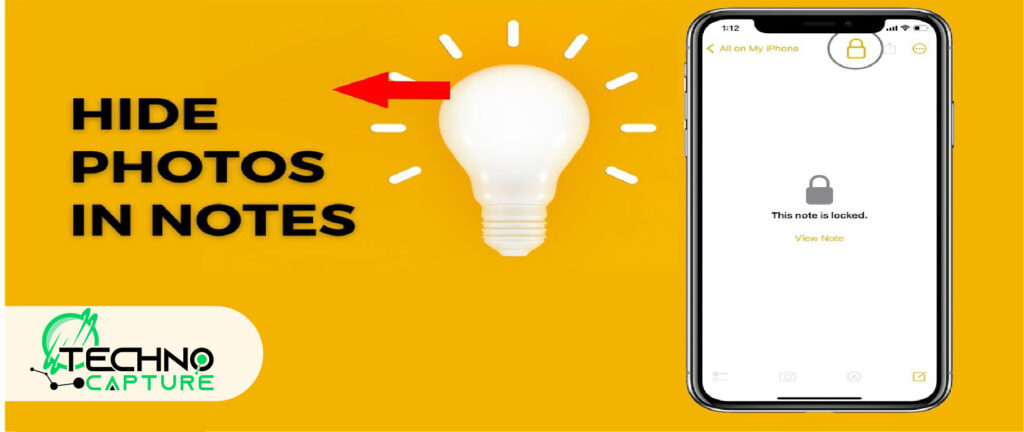
Users can hide their photos from the gallery in a more secure and safest place or try to save them in the note app.
- Click on Notes app
- Create a new note
- Tap on( +) plus sign
- Choose a photo to add to in note
- Click on the share icon
- Select lock note
Make sure you have already set up a password for the notes.
How to Hide Photos in Texts on your iPhone
By following the mentioned simple steps, you can easily save your photos in text, and nobody can find them.
- By using text messages, send the photo to yourself.
- Delete that photo from the gallery.
- Now, it is saved in a text message .
How Do I Add or Use a Photo Widget on iOS 16?
Users can easily add or use photo widgets on iOS 16 with the help of this simple guide.
- Tap and hold an empty area on your home screen until an icon appears.
- A sign of (+) plus will appear; click on it for the menu.
- As you click on the Manu apps list, you can now set it up as a widget.
- Select photo app.
- Users can see different sizes of dialog boxes for the widget. Choose any size of your choice.
- Click on the add widget button.
FAQ’s
Last Words:
That’s all about the iOS 16 photos lock. With the use of your face ID or Touch ID, you can easily utilize the most famous feature of iOS 16 to lock automatically.
Users also have the option to hide the hidden album, which enables you to make you more secure. For foolproof security, it is important to keep a strong and secure passcode and never share it with others as well.
Do remember that protecting your privacy is mandatory, and iOS 16 provides this strong option and assists you in managing your privacy.