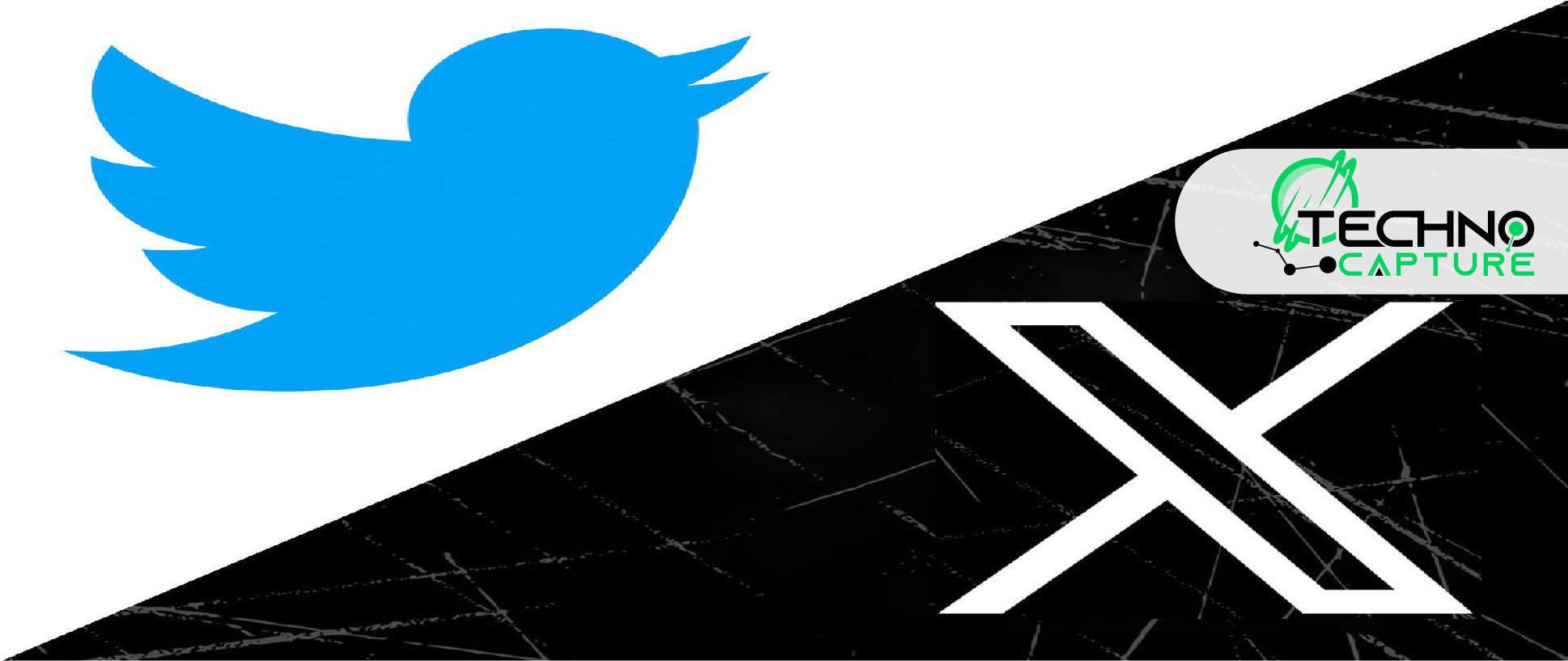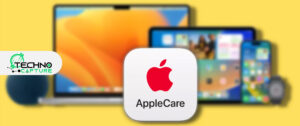Are you wondering ‘how to delete Twitter account’? Look no further, the following guide will help you deactivate and delete your Twitter(X account) account. The process is simple and easy. However, there are some implications and steps you need to understand first.
The following guide aims to provide you with the required information and answers to your question, so stick to it.
Note: Twitter is the former name of ‘X’.
Can you Delete the Twitter/ X Account?
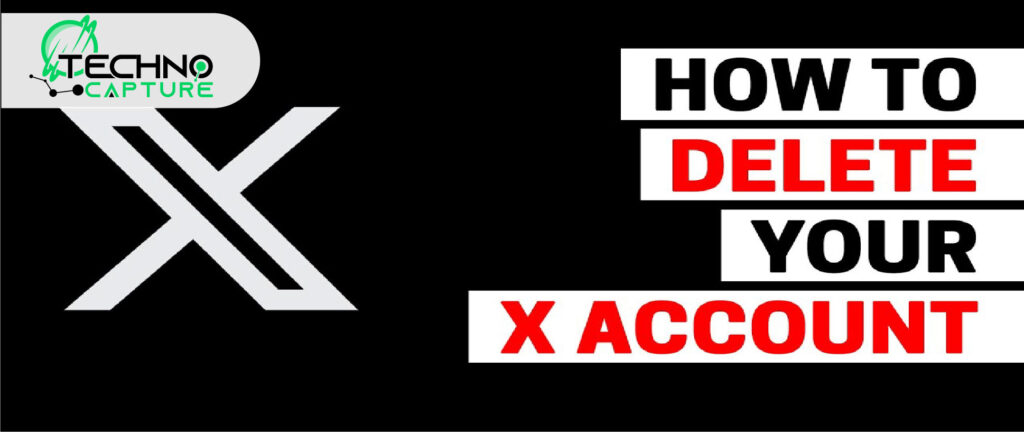
Yes, one can delete a Twitter account permanently. To delete my Twitter account. Go to Twitter settings, and choose ‘Deactivate your account’. Confirm your decision. Twitter has a policy for keeping your Twitter (X) account data for 30 days.
During this period, you can reactivate your Twitter account. You can reactivate by simply signing in again. However, after 30 days all your information, tweets, and followers will be deleted. Make sure you’ve backed up important stuff you need before
the 30 days.
What You Need to Deactivate Your Twitter (X) Account
- Desktop, tablet, or smartphone (android or IOS)
- Password of your Twitter account.
What is the Difference between Deactivating and Deleting your Twitter (also called X) Account
Remember, deactivating your Twitter account is the first step to deleting your Twitter permanently. There is a 30-day deactivation period, after which Twitter will delete your account permanently.
Things to know (Before Deactivating X (Twitter Account)
Keep in mind the following things before deactivating or deleting your X account:
- Deleting your Twitter account doesn’t delete your information from search engines(such as Google or Bing). This is because Twitter(or X) doesn’t control those engines.
- After deactivating your Twitter account, mentions of your account in the posts of others will still exist. However, these mentions will no longer link to your profile (as your profile doesn’t exist now).
- If you just want to change your Twitter handle, then you don’t have to delete your account for that.
- Signing into your Twitter account within 30 days restores your Twitter account.
- Deactivating Twitter accounts doesn’t delete data from the Twitter systems.
- Keep in mind Twitter may retain some information and details of the deactivated Twitter account.
How to Delete Twitter (X) Using a Phone? (Android)
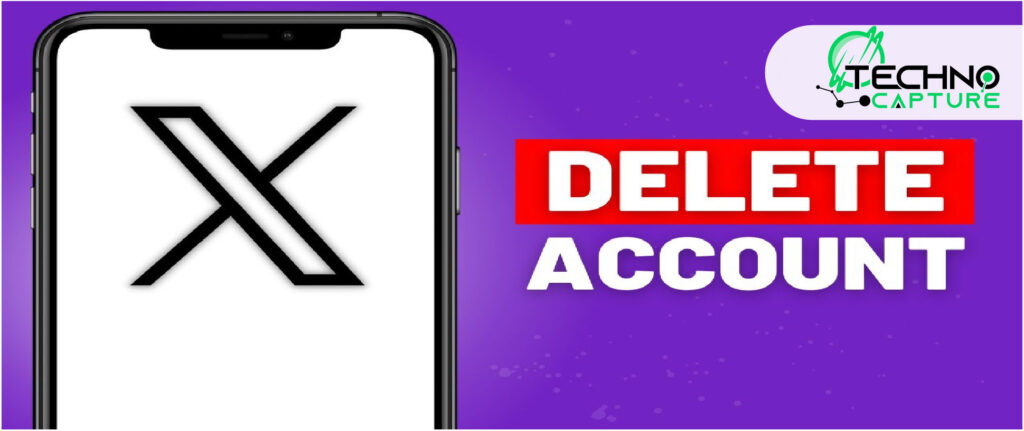
Step 1:
Select the menu icon displayed on the upper left corner of the screen. Choose ‘Settings and Privacy’ from the displayed dropdown menu.
Step 2:
Select the ‘Your Account’ option.
Step 3:
Go down and find the ‘Deactivate Account’ feature and select it.
Step 4:
Now, read the details/ information given on the screen. Then go down the menu and choose ‘Deactivate’.
Step 5:
Now, to proceed you need to confirm your password here.
Step 6:
You will get another confirmation notice before finalizing the deactivation process of your account.
Step 7:
Confirm your decision. That’s all.
How to Delete Twitter / X (on iOS)
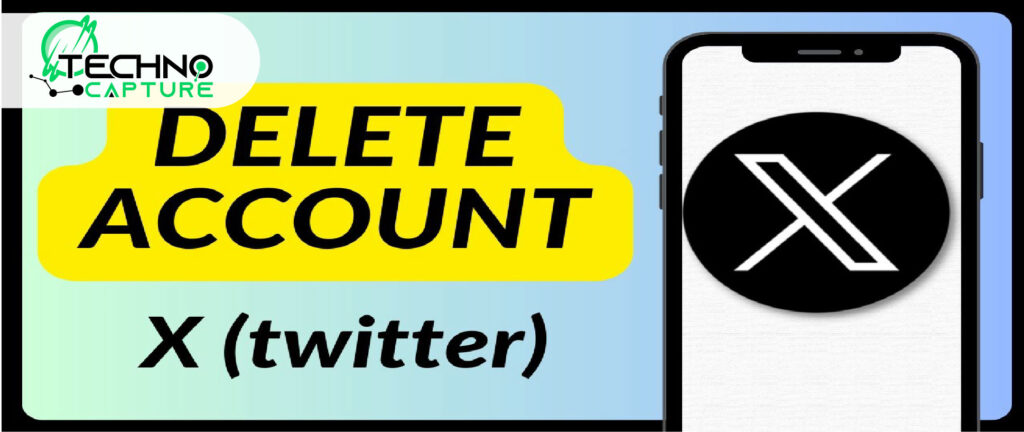
Step 1:
First, sign in to the Twitter (X account) application on your IOS device. Tab on your profile picture (preset on the upper left corner of the screen).
Step 2:
Tab ‘Settings and privacy.’
Step 3:
Tab ‘Your account.’
Step 4:
Scroll down and choose ‘Deactivate your account.’
Step 5:
Now, you will find important information (regarding the deactivation of your account). Give it a read carefully. Select ‘Deactivate.’
Step 6:
Here, you will find a new window on the screen. Enter your password and tab ‘Deactivate.’ You successfully deactivated your account.
How to Delete Your Twitter /X (on Desktop)
Step 1:
Go to X. Sign in to your account.
Step 2:
Select the ‘More’ button on the left.
Step 3
Choose ‘Settings and privacy.’
Step 4:
Select ‘Deactivate your account’ (under the ‘Your account’ section).
Step 5:
Click ‘Deactivate.’
Step 6:
Enter your password and click ‘Deactivate’ again.
Step 7:
Hurray! You’ve deactivated your Twitter account. Note: your account will be deleted after 30 days (permanently).
How to Delete a Twitter (currently known as X) Account Permanently
- Sign in to your Twitter (X) account.
- Now go to the main page and select the menu icon displayed on the left side.
- Now, select ‘Settings and privacy’.
- Tab ‘Deactivate your account.’
- Read the displayed information and select ‘Deactivate.’
- Here, you need to confirm your Twitter password.
- Select ‘Deactivate’ once again.
How to Delete a Twitter (Also known as X) Account Without a Password
You need your Twitter password to deactivate and delete your account. If you don’t remember your password then you need to reset it.
FAQs
- How Can I Delete a Twitter (X) Account Forever?
First, you need to deactivate your Twitter account. Then after 30 days, Twitter (X) will automatically delete your account.
- How Long Before Your Twitter (X) Account Is Permanently Deleted?
You need to wait for 30 days. Twitter will delete your account permanently 30 days after you deactivate your account.
- Will Any of My Tweets Still be Visible After Deleting X Account?
Yes, your tweets will still be visible after deleting your account. However, it will no longer link back to your account as it doesn’t exist after deleting.
Conclusion
To conclude, the process of deactivating your X account is simple. Keep in mind first you need to deactivate your account and after 30 days Twitter will delete your account permanently.