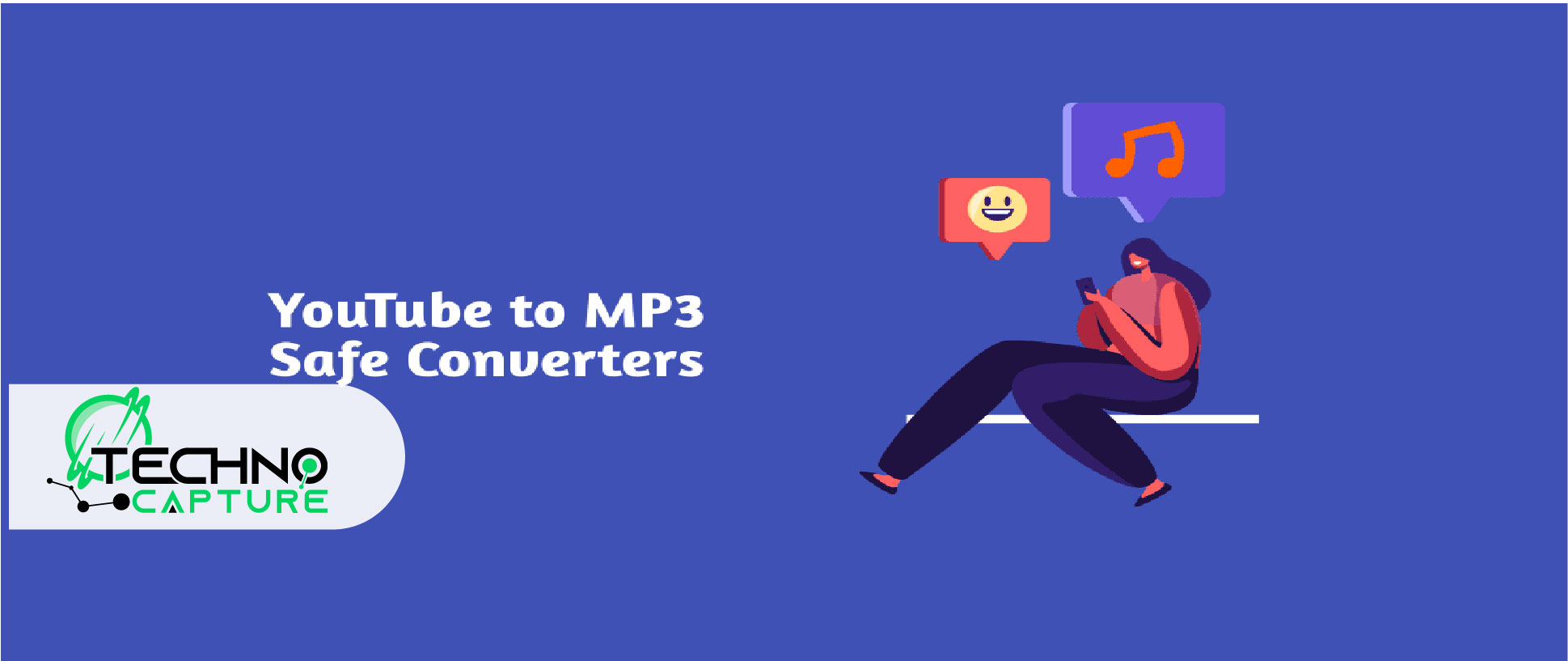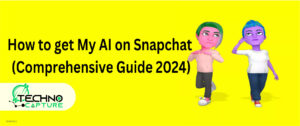Do you want to listen to your favorite YouTube music and podcasts offline? If yes, stick to the following article and learn how to convert YouTube videos to MP3. YouTube does not offer free downloading so you need a reliable and efficient method to convert these videos.
The following content will help you tackle this issue and answer your doubts. Let’s see how to convert a YouTube video to MP3.
How to convert YouTube to MP3 – Using MyMP3
Following the steps given below to convert your YouTube videos to MP3 from MyMp3
Step 1:
Open the Ytmp3 website. Search the box to paste a link of the YouTube video.
Step 2:
Copy the link of the video you need to convert to MP3.
Step 3:
Now, paste the link of the YouTube video into the designated box on the Ytmp3 website.
Step 4:
Now hit the button ‘Convert’ to analyze the video.
Step 5:
After completing the analysis, a menu will appear on the screen. Select the audio quality.
Step 6:
Now download the converted MP3 file.
How to Convert a YouTube Video to MP3 on PC
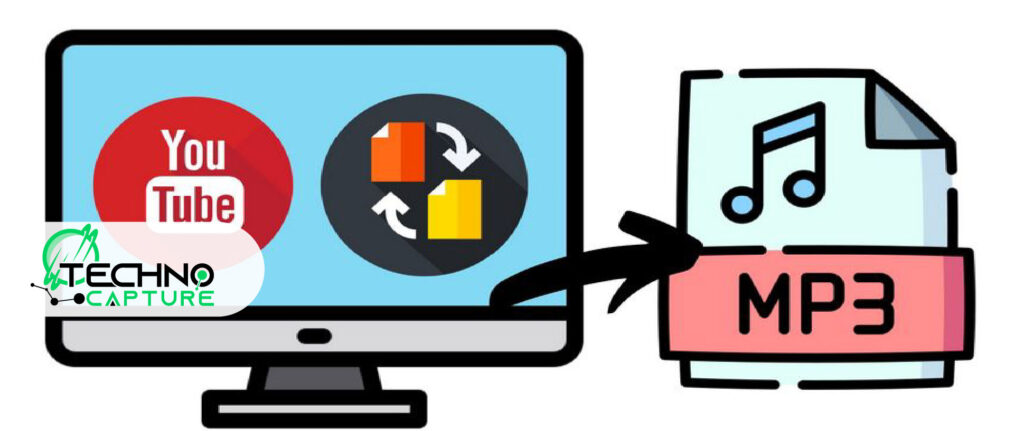
| Software | Available version | Free or Paid |
| 2mate | Web app | Free |
| YTMP3 | Web app | Free |
| VideoProc Converter | Installation necessary | Free and paid versions |
| OnlyMP3 | Web app | Free |
| WinX HD Video Converter Deluxe | Installation necessary | Free and paid versions |
| VideoProc Converter | Installation necessary | Free |
How to Convert a YouTube Video to MP3 on MAC
Step 1:
First, copy the URL of the video.
Step 2:
Paste the link at EaseUS Video Downloader. Select ‘Search’.
Step 3:
Confirm the video.
Step 4:
Select ‘MP3’ as the format. Also, select audio quality. Select ‘Download’.
Step 5:
Wait for the process to finish. Select ‘Open’ to listen to the MP3 file.
How to Convert a YouTube Video to MP3 on Windows
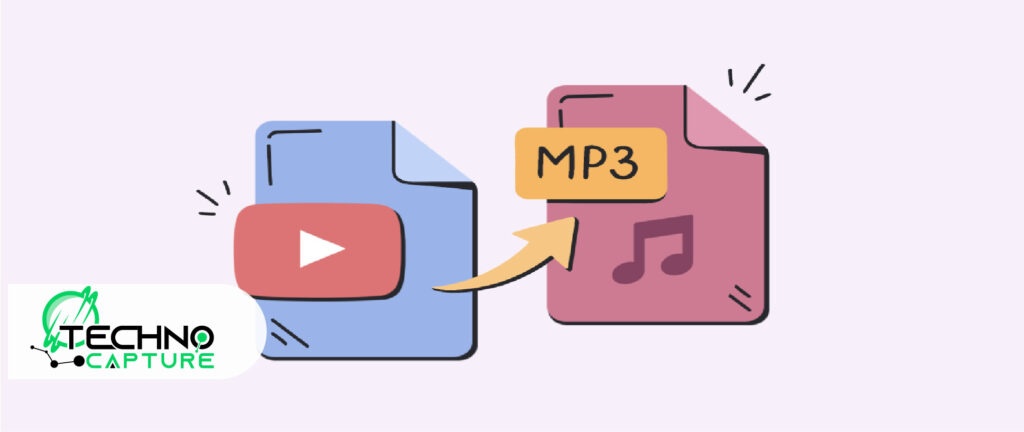
Use the following method to convert YouTube videos on Windows:
Step 1:
First, you need to download the Movavi Video Converter software. You can download it from the official website. Follow the instructions to easily install it on your computer.
Step 2:
Go to the ‘Add Media’ option and select the file you want to convert.
Step 3:
Select the option ‘Audio’ given at the bottom of the screen. Select ‘MP3’ as the format of video conversion.
Step 4:
Now, select the ‘Convert’ button. That’s all!
How to Convert YouTube Videos to MP3 on iPhone?
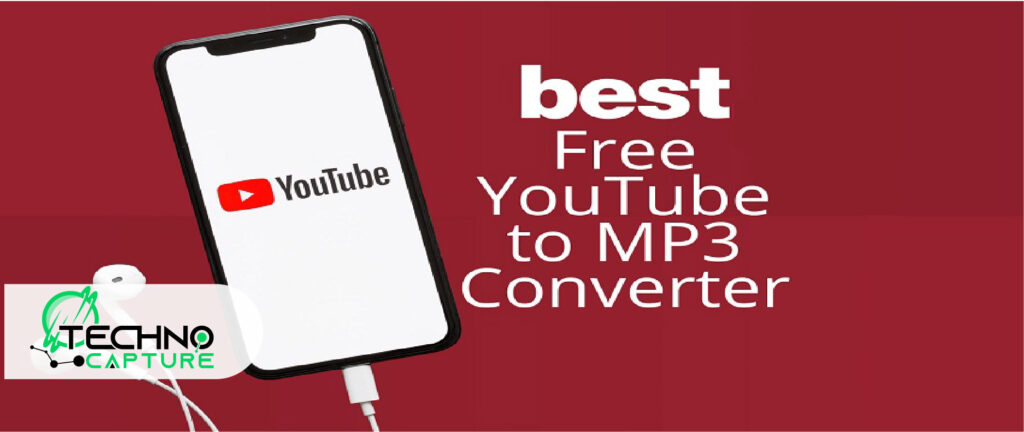
Use the following tools to convert high-quality MP3 files:
- Video Downloader Pro
- YTMP3 YouTube to MP3 iPhone Converter
- Snappea
- Filmora
Best Way to Convert YouTube to MP3
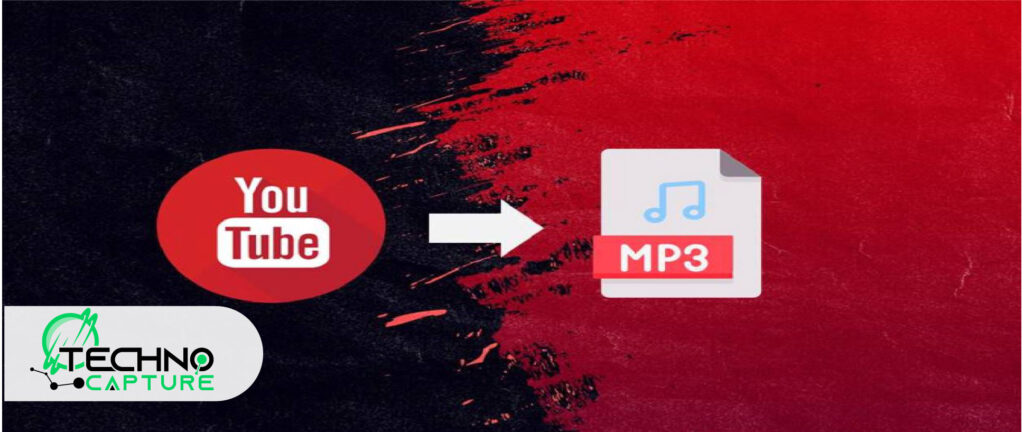
The following online tools make the process of converting YouTube videos easy and simple. These are the top recommendations and choices as they provide high-quality audio files.
OnlyMP3
- It is a convenient and user-friendly YouTube Video to MP3 converter.
- It provides you with a quick and easy conversion.
- Gives High-quality MP3 audio.
- You don’t have to register an account.
- hassle-free experience.
- Fast downloads.
- Guarantees the security and safety.
ToMP3.cc
- Again a user-friendly YouTube to MP3 converter.
- Gives High-quality MP3 files.
- No registration is required.
- A fast, safe, and secure way to convert YouTube video content.
YTMP3
- It’s a free YouTube to MP3 tool.
- Provides a user-friendly interface.
- Gives high-quality MP3 files.
- Fast and efficient service.
- It is a safe and secure platform to convert YouTube videos.
YouTube Video to MP3 from Pulltube
- Go to the Pulltube application on your desktop.
Copy the link to the video that you want to convert and paste it.
- After pasting the link, select the ‘HQ’ option (located at the bottom right corner) to choose the high-quality download format.
- Click and convert.
YouTube Video to MP3 Using Snappea
- Get the link to the video that you want to convert. Paste it on Snappea.
- Now, the video will be displayed on the screen. Select the format and resolution. And convert.
YouTube to mp3 Using a Shortcut App
Step 1:
First, you must copy the YouTube video’s URL address (of the video you need to download).
Step 2:
Then, open the download shortcut. Now paste the URL here.
Step 3:
Select the video quality and audio options from the choices provided.
Step 4:
Hit the ‘Convert’ button located (located in the lower-right corner of the screen).
Step 5:
After the conversion, you can locate the file Files app.
Convert YouTube to MP3 on a Chromebook
Follow the following easy steps to convert YouTube videos to MP3 using Chromebook:
Step 1:
Go to the find the playlist or album you want to change.
Step 2:
Select ‘Add to List’ to list the songs you need to listen to.
Step 3:
Select the songs or music files you want to convert from this new playlist.
Step 4:
Now, hit the ‘Convert’ button to start the process.
How to Convert YouTube Videos to MP3 Using VLC
If you have a video file with you and you want to convert it to an MP3 file you can easily convert it using VLC.
- Select Media > Convert/Save.
- Select ‘Add’.
- Now, browse and open the required video file.
- Select ‘Convert’.
- Now, choose ‘MP3’ format.
- Hit Start.
FAQs
Conclusion
To conclude use the above-discussed converting tools to convert YouTube videos to MP3. Now you can listen to your favourite YouTube content offline. Make sure you use reliable and trustworthy tools to convert your YouTube Videos.
Enjoy!