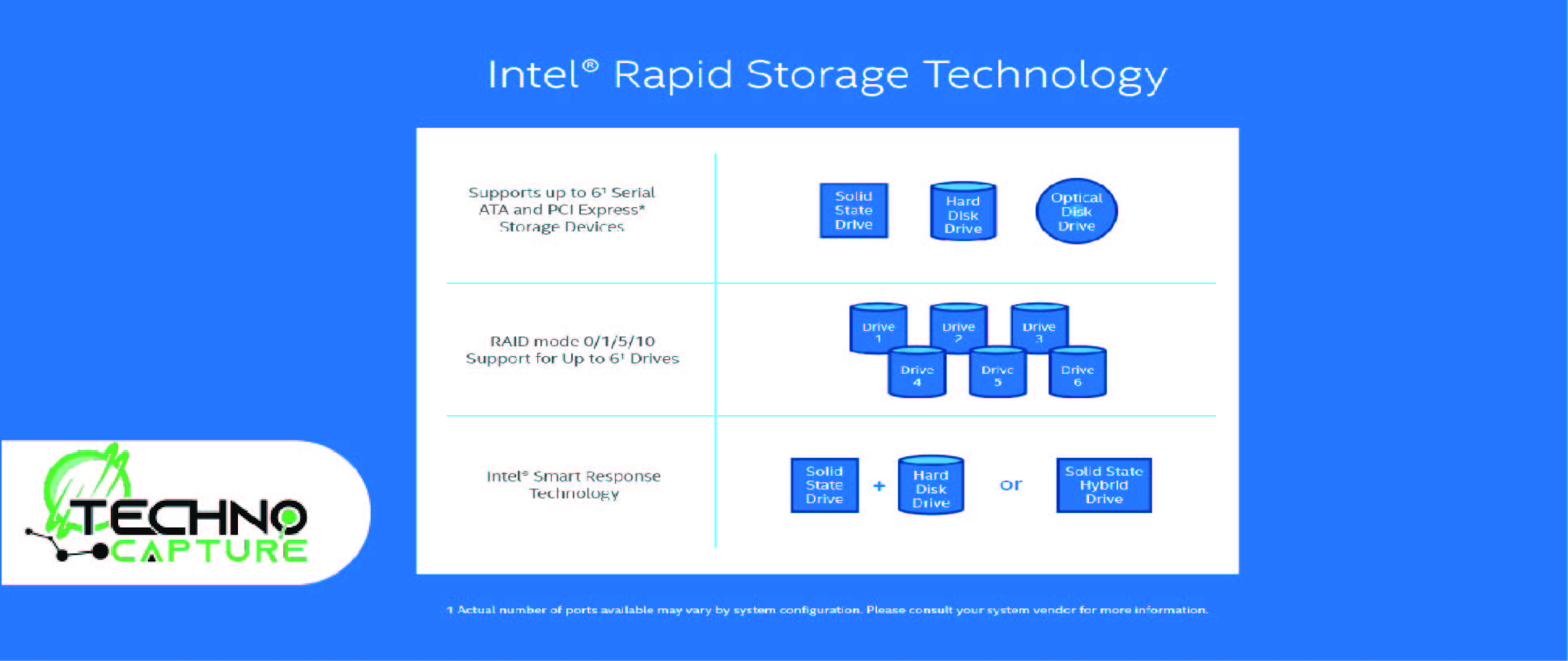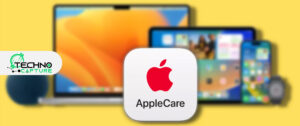Are you pissed off about whether to enable or disable Intel Rapid Storage Technology? Well! It totally depends on your system performance. For instance, if you have SSD in your BIOS, so there is no need to enable it.
Why? Because IRST goal is to enhance the overall speed and reliability of storage devices that are equipped with Intel chipsets in your systems. And SSD is the new generation of storage device that has a much faster speed performance than the traditional hard disk.
However, IRST can still offer advantages, including TRIM support, that help in maintaining the performance of SSDs while freeing up unused blocks. It also provides better power management for your storage devices and undoubtedly prolongs your battery life on laptops.
In short, whether or not you need IRST with an SSD depends on your preferences and your specific needs. In this blog post, we’ll dive into the details of Intel Rapid Storage Technology and solve your problem so that you can choose either to keep it or uninstall it.
What is Intel Rapid Storage Technology
Intel Rapid Storage Technology is a Windows-based application that provides improved performance and reliability of storage devices such as hard disk drives (HDDs) and solid-state drives (SSDs) for computers.
When you’re accessing one or multiple SATA disk drives, you can benefit from enhanced performance and lower power consumption. If you’re using more than one disk, you will increase protection against data loss in the event of disk failure.
In addition to that, Rapid Storage Technology (RST) utilizes several techniques, such as caching, RAID (Redundant Array of Independent Disks), and power management.
Intel Rapid Storage Technology provides key features and benefits:
| Intel Rapid Recover Technology – provides full data redundancy and duplicate copies. |
| Intel Rapid RAID – creates RAID 0, RAID 1, RAID 5, and RAID 10 volumes on desktop and mobile platforms. |
| Matrix RAID Technology – gives two independent RAID volumes to be created on a single array. |
| Native Command Queueing -accepts more than one command at a time. |
| Greater Disk Capacity – supports hard disks and solid-state drives with a capacity greater than 2 TB. |
| Password-Protected Disks – provides high-level security and protection for the data. |
Furthermore, its caching feature cache accessed data on a faster storage device, including SSD, to boost system performance. This feature is known as Smart Response Technology. With the help of this feature, you can have a more responsive computing experience.
Can I Turn On Intel Rapid Storage Technology with SSD?

No, you didn’t need it.
According to Quora.com, the SSD will boost your speed at maximum speed without Rapid Storage. Therefore, you don’t need any Intel Rapid Storage Technology. In fact, there are no benefits seen in most of the new SDDs today.
Moreover, Rapid Storage is a program that makes a software RAID setup while accessing specialized instructions in Intel CPUs. It is good software RAID, among other forms of software, but not the best one. It only works on SATA drives, not for NVMe SSDs or SATA SSDs.
In simple words, RAID is a technology that combines a number of inexpensive HDDs into a single HDD. There may be some cases when you want such RAID on multiple SSDs. But most probably, it is of no use whatsoever. There are various alternatives to making better RAID setups than Rapid Storage.
Do I Need to Uninstall Intel Rapid Storage Technology?

After having the knowledge about what Intel Rapid Storage Technology is, here comes a question: should you uninstall it? It depends on your specific requirements and the configuration of your system.
Things To Consider Before Uninstalling
- RAID Configuration: If you have set up a RAID array while accessing Intel Rapid Storage Technology, uninstalling it will result in the loss of your RAID configuration and data. Therefore, it is better not to uninstall it, or if you want to, then back up your data carefully and follow the implications before removing it.
- Considering the Performance: If you’re using this software for its catching capabilities, it is important to check whether the performance justifies keeping the software installed on your computer. Monitor carefully while enabling or disabling IRST will determine the worth of this software.
- Compatibility and Stability: Some users have reported compatibility and stability issues with IRST. When you uninstall it while experiencing frequent crashes, system instability, or conflict with other software, it means that uninstalling IRST is a troubleshooting step.
- Future Upgrades: Before upgrading your storage device, keep in mind to check whether Intel Rapid Storage Technology is compatible with the new hardware or software versions. This is because newer storage technologies or operating system updates will render RST outdated or unnecessary. Do your research before making any decision.
Hence, if you’ve decided to uninstall Intel Rapid Storage Technology, then go to the FAQs section; we’ve explained the process.
In contrast, if your computer’s performance is slow down and you don’t have enough storage, then enable Intel RST on your computer. If you don’t have this software, you can download the Intel Rapid Technology driver. Here’s an insight details of this driver. Have a glance:
Intel Rapid Technology Driver Overview
Intel Rapid Storage Technology (RST) is a driver SATA AHCI and a firmware-based RAID that comes into a wide range of Intel chipsets.
| Versions | 14.8.1.1043, A14 |
| Release date | 13 Jan 2016 |
| Download type | Driver |
| Category | Storage |
| Fixes & Enhancements | Supports Windows 10 version 1511 |
| File Format | Update Package for MS Windows 32-Bit |
| File Name | Intel-Rapid-Storage-Technology-Driver_CWF39_WIN_14.8.1.1043_A14_01.EXE |
| File Size | 35.49 MB |
| Description | Dell Update Packages (DUP) have been created to run on Microsoft Windows 64bit Operating Systems in Microsoft Windows 32bit format. |
Please verify the checksum value in order to ensure the integrity of your download,
MD5:
33b8f403a3152ae91ee2f1f4532005df
SHA1:
0041ae1eaf542ca23351bf40d4ac75ef95cffd21
SHA-256:
3813dcdc021e6d064201f422656b82c5bfde408b46ab95f5daf1fbc74d8972d9
FAQs
Conclusion
We’ve given the complete overview of whether to turn Intel Rapid Storage Technology on or off. Before deciding on any option, we recommend you research and seek professional advice if you are unsure about the impact of installing or uninstalling any software on your system.