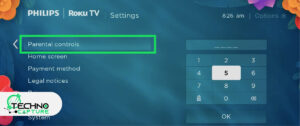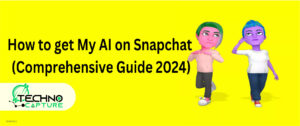If you no longer want to share your Netflix account with your friends or you forgot to log out at the hotel, then this is the right place for you as this article is about ‘How to log out of Netflix on TV’. I’ve got you covered.
The following article will help you grasp the easy steps. Stick to it and you can log out from all the devices with only a few clicks.
How to Log Out of Netflix on Any TV App?
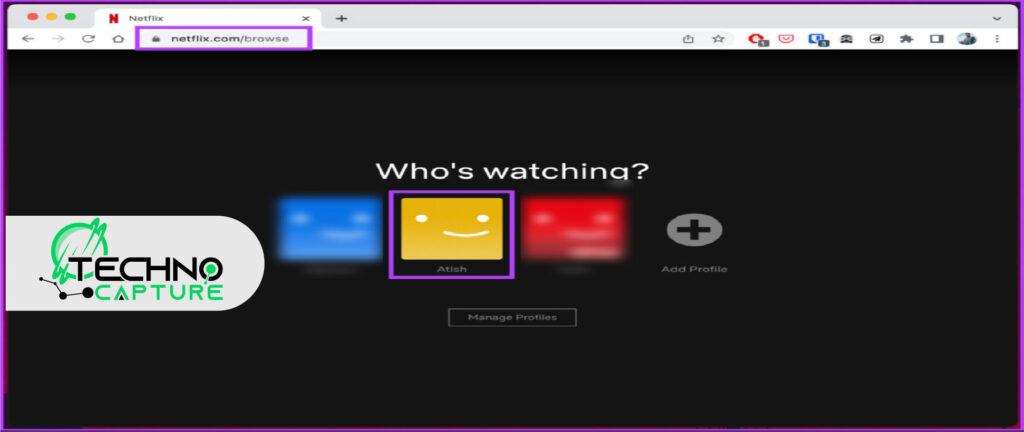
Stick to the following steps to learn how to log out of Netflix on TV:
1. First, open the Netflix app on the TV and select one profile.
2. Go to the left sidebar after the Netflix homepage loads.
3. Now, go down the menu and select “Get Help”.
4. A page will appear on the screen, then go down to the bottom of the page and select “log out” or “Sign out”.
5. Now you are logged out of Netflix from your TV.
How to Logout of Netflix on Apple TV
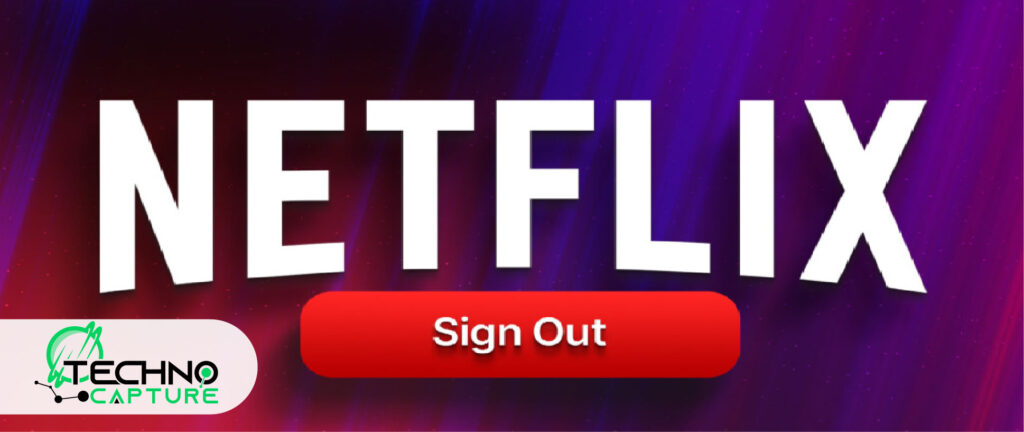
- First, open the Netflix application (on Apple TV).
- Go to the Netflix menu.
- Select ‘Settings’, then select ‘Sign Out’
- Now, you’re logged out of Netflix on your Apple TV.
How to Sign Out of Netflix on a PlayStation Console?
If you want to log out of Netflix on the PlayStation console, you need to follow the following steps:
- First, open the Netflix application.
- Hit ‘O’ on your the controller.
- Select ‘Settings’.
- Choose ‘Sign Out’.
- Confirm your selection to log out.
How to Logout of Netflix on Android TV
- Open the Netflix application.
- Go to the Netflix Home screen.
- Go to the left of the Home screen. Look for additional options; more specifically, find “Get Help.”
- Select “Sign out”.
- Confirm your selection. That’s all.
How to Signout of Netflix on Roku TV
The process is quite simple. Follow the following steps to sign out of Netflix on Roku TV easily:
- First, you need to go to the app on your TV.
- Navigate to the left side of the screen and look for “Get Help” or “Settings”.
- Now a list will appear on the screen, select either ‘log out’ or ‘Sign Out’. That’s all.
How to Logout of Netflix on LG TV
- First, navigate to the LG TV/ Blu-ray player Home screen.
- Select ‘Premium Apps’. Then select ‘Settings’.
- Look for ‘Options’ and select it.
- Choose ‘Deactivate’. You’re signed out of Netflix.
How Do You Sign Out of Netflix on TV From Your Phone?

If you forget to log out of Netflix on your friend’s or hotel’s TV, don’t worry you can easily sign out of your Netflix account from your phone.
- Navigate to Netflix.com
- You can also open the Netflix mobile application.
- Select Account.
- Select the profile icon (on the right corner of the screen).
- Now, select ‘Sign Out’ of All Devices.
How Do You Sign Out of Netflix Account on All Devices?
If you want to slate clean or log out of all devices in one step, the following steps will help you achieve it:
- You need to open a web browser or mobile app.
- Open your Netflix account.
- From the Netflix homepage, choose the profile icon (top-right corner of the screen).
- Now select ‘Sign out’ or ‘Sign Out On All Devices’.
How to Sign Out of Netflix Account on Your TV Using a Computer?
If you don’t want to access TV to log out, then there is another way to sign out of Netflix. Follow the following steps to log out of Netflix from TV using a computer:
- Open your Netflix account on your desktop.
- First, open one (any) profile and go to the profile icon present in the top-right of the screen.
- Now, select “Sign out” of all your devices from the menu that appears on your screen.
Note: After selecting this option, you will be logged out of all devices (like TV, streaming, or device).
FAQs
Conclusion
I hope the above-mentioned methods will help you log out of your Netflix account. Remember after selecting sign out from all devices, you need to sign in again when you need to watch Netflix. The methods may vary according to the model and version of the device, so look for the model-related information and instructions.