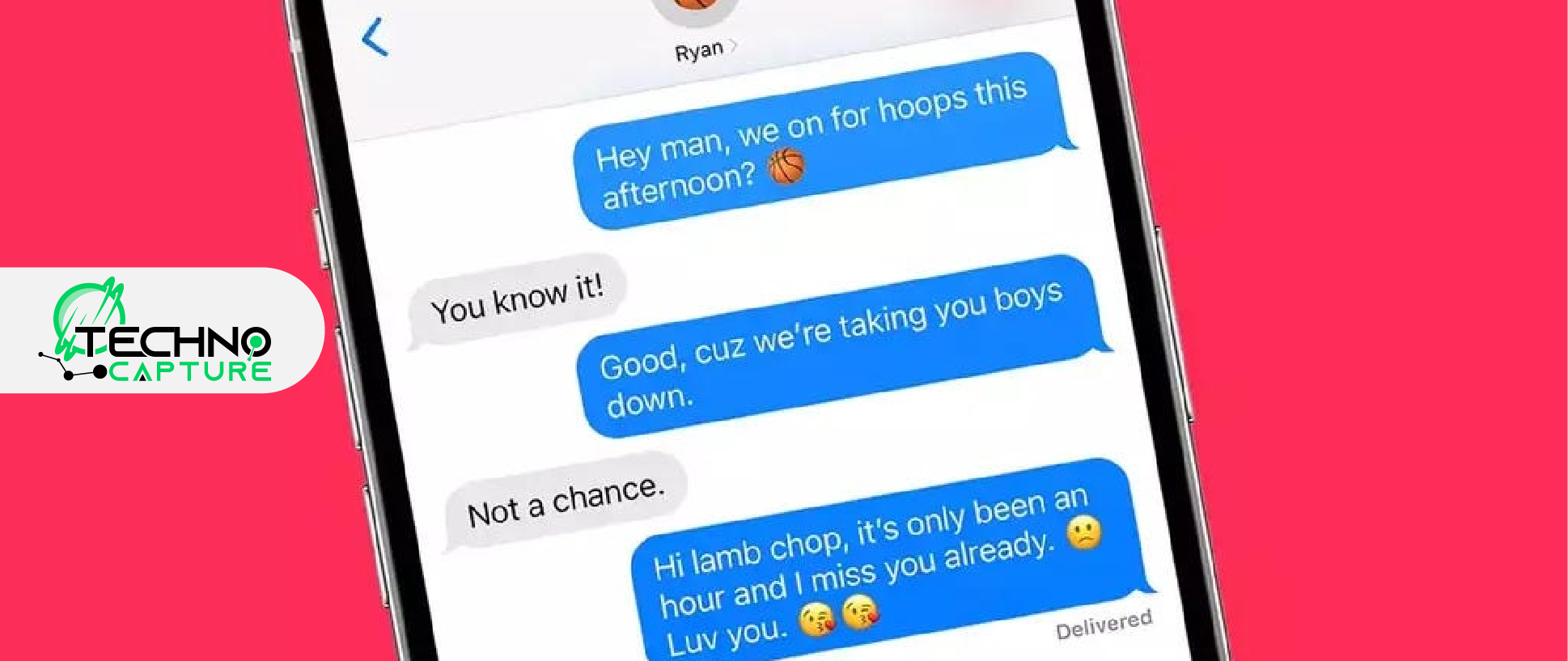The iMessage option on the iPhone is an amazing platform for texting that enables you to send and receive text messages with effective features. However, sometimes you may want to delete iPhone messages from both messages.
There can be a lot of reasons to delete iPhone messages. Erasing or deleting text messages from your own iPhone needs minimal effort. Remember, erasing or deleting text messages from the recipient’s phone requires little time and effort. If you want to delete text messages on iPhone from both sides, you require access to both iMessage accounts (your iMessage and the recipient’s iMessage account).
In the following guide, I will explain how to delete iPhone messages on both sides.
Important Points Regarding How To Delete iPhone Messages For Both Sides
- First, you need to turn on “Messages in iCloud”: If you want to Delete iPhone Messages for both phones or sides, you need to keep the “Messages in iCloud” feature on. It will help you to delete messages from your iPhone plus other devices including Macs and iPads (that has the ‘message in iCloud’ feature turned on).
- Note that if the “Messages in iCloud” feature is turned on the recipient’s iphone, the text messages will be deleted from their iphone too. In the case where this feature is not turned on on the recipient’s phone then the messages will remain on their iphone.
- Note that backups may still contain text messages you deleted. If you want to ensure that the text messages are permanently deleted, you may need to erase the backup.
- There are some text messages which are not deletable. Deleting text messages for both sides is not possible if the recipient has seen your text message. Thus, in such cases, you can only delete the message from your iphone and not from the recipient’s iphone.
- You may also want to delete text messages on your Mac, all you need is to turn on the ‘Messages in iCloud’ feature. You can delete texts on your Mac device as well to ensure that text messages are erased from all devices.
How To Delete Iphone Messages (From Both Slides)?
Erasing or deleting messages from both your phone and the recipient’s devices can be a bit tricky (particularly if you are not familiar with the necessary steps). For deleting messages you need the Apple IDs of your account and the receiver of the text. Usually, if you want to remove some messages from different devices, you need to delete them from all devices separately. However, in the case of iMessage, it runs on Apple’s iCloud. This means that all your messages are synced on iCloud (automatically).
This feature makes deleting or erasing messages from both devices quite easy. In simple words, if you erase certain messages from any (one) device using the Apple ID, the update is synced automatically on the iMessage app over the iCloud. Thus, it will delete all copies of the text from devices connected to iOS devices.
In the following section, I will provide you with a comprehensive guide on how to delete messages on iPhones from both sides.
Deleting iphone Messages From Your Own iPhone
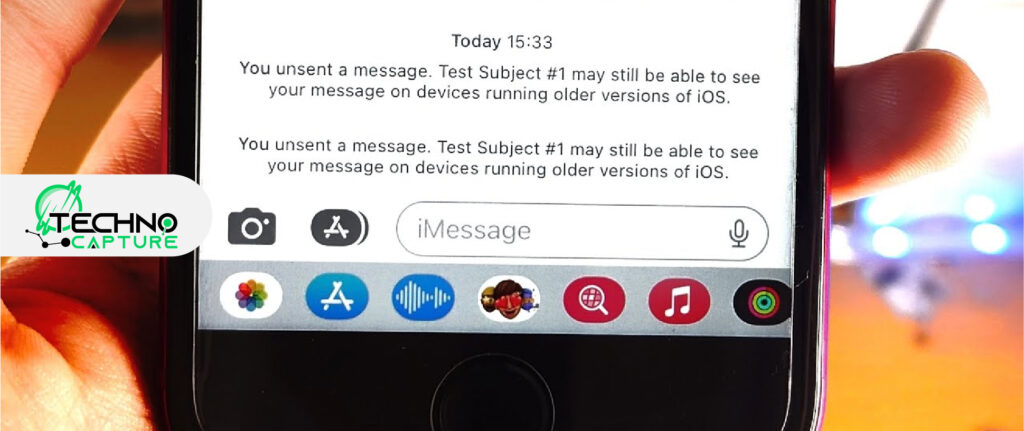
To erase the text from both devices, first, delete it on your iPhone with Apple ID. The process of deleting texts from your device is quite simple, all you need to do is follow the steps and instructions:
Step 1
First, open the iMessage app.
Step 2
Now look for the messages you want to delete.
Step 3
Here you have to select the message thread and swipe left. One can select more than one message at the same time.
Step 4
You will see the ‘Delete’ button.
Step 5
Click on the ‘Delete’ option (it has a bin icon). Your text message will be deleted within a few seconds.
Delete iPhone Messages from the Receiver’s iOS
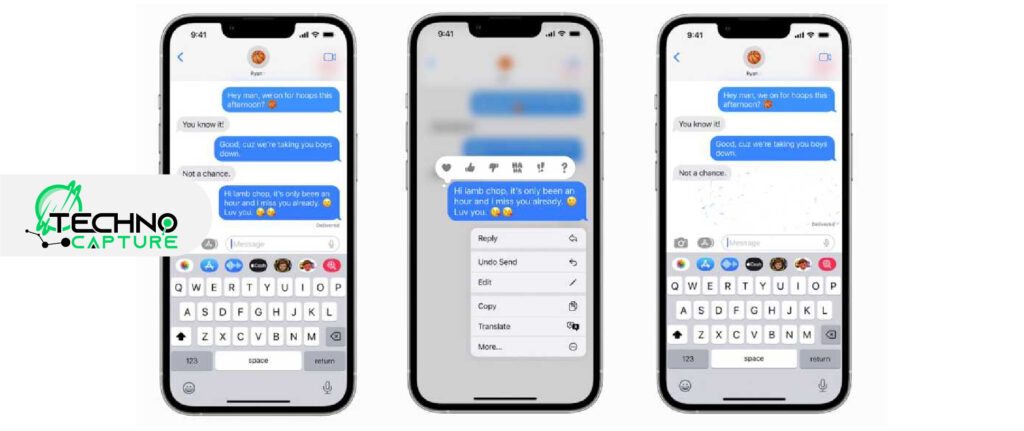
Well, to be specific, you need access to the device of the other person to delete the text messages from both sides. Without access to the receiver’s device and Apple ID, you can’t manage to delete the messages.
In the case where you have access to the receiver’s iPhone, follow the steps mentioned above to delete the message from the other device.
Follow the following steps to erase text messages from the other person’s iPhone with the help of their Apple ID:
Step 1
First, you need to add the username and password of the Apple ID (of the receiver) and log in to the account on your iPhone.
Step 2
Now, open the iMessage application.
Step 3
Look for the messages you want to delete.
Step 4
Now you need to long press on the message until you see a pop-up on your screen.
Step 5
Then click on the circle to the left of the message to select.
Note: You can select multiple messages.
Step 6
Click the ‘Delete’ option to delete the text messages from the other person’s Apple ID.
FAQs
Conclusion
With the help of the above-discussed steps, you can delete the messages from both sides. You can avoid a lot of trouble by simply deleting the unnecessary or wrong message but it is tricky to access the Apple ID of the other person.