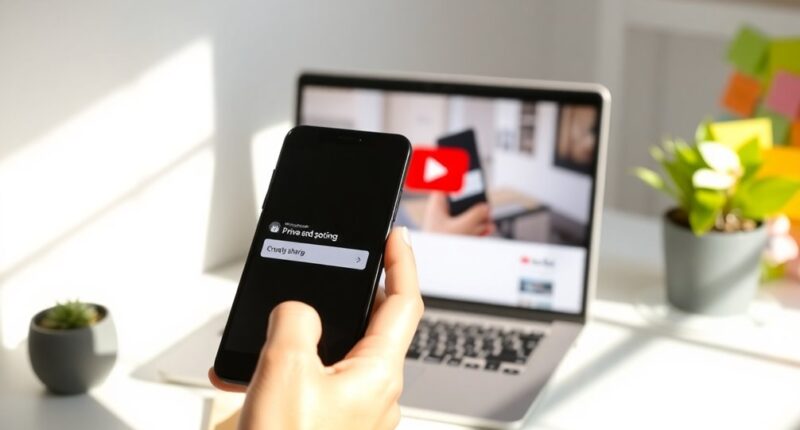To share private YouTube videos easily, start by logging into your YouTube account and accessing YouTube Studio. Once there, navigate to your video details and set the visibility to "Private." Then, click on the "Share Privately" option and enter the email addresses of up to 50 people you want to invite. Don't forget to activate the "Notify via Email" option, letting recipients know they can view your video. They'll need to log into their Google accounts to access it. This way, your video stays secure and hidden from others, ensuring effective privacy. Stick around to uncover more tips for seamless sharing!
Key Takeaways
- Access YouTube Studio and set your video to "Private" for controlled sharing.
- Use the "Share Privately" option to invite up to 50 email addresses.
- Activate "Notify via Email" to send invitations directly to recipients.
- Ensure recipients log into their Google accounts linked to the provided emails.
- Regularly review and update access permissions to maintain security and privacy.
Accessing YouTube Studio
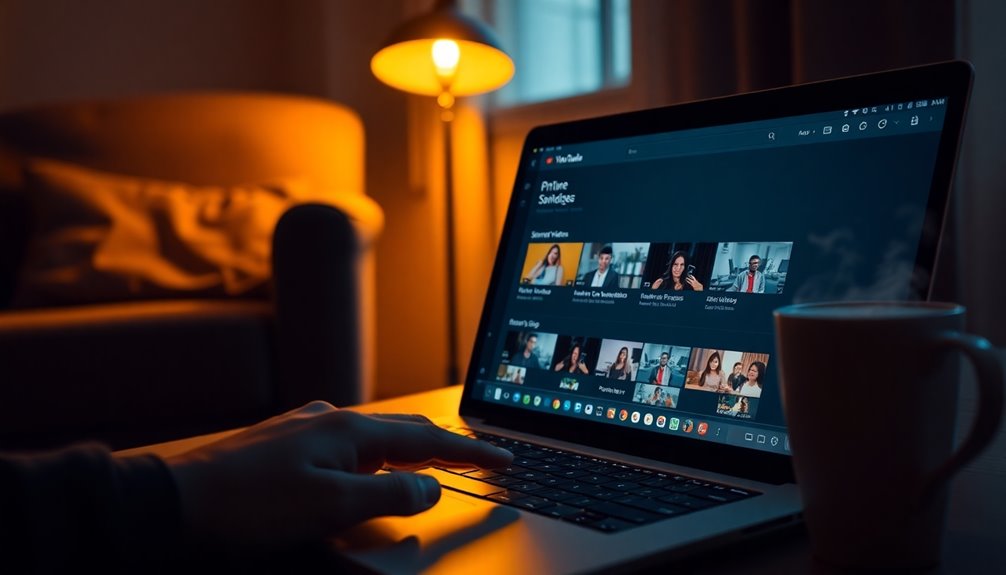
To access YouTube Studio, start by opening a web browser and signing into your YouTube account.
Once you're logged in, click your profile icon in the upper right corner of the screen. A dropdown menu will appear; select "YouTube Studio" from the options.
This action will take you to the YouTube Studio dashboard, where you can see an overview of your channel's recent activity. Access to YouTube Studio is free, allowing you to utilize its features without any cost.
Before diving into the features, ensure you're signed in to your channel.
From here, you can manage your videos, check analytics, and handle comments, all designed to assist you in enhancing your channel.
This straightforward process sets the stage for sharing your videos privately when you're ready.
Selecting Share Privately Option

Selecting the "Share Privately" option lets you control who can view your videos, ensuring only specific individuals have access.
To use this feature, first navigate to the video details page in YouTube Studio. Click on the "Private" option under the visibility settings, then select the "Share Privately" link. You'll need to enter the email addresses of those you want to invite. If you'd like, activate the "Notify via Email" option to send them an invitation.
Remember, this option keeps your video out of search results and inaccessible to the general public, giving you complete control over who can watch it. This ensures that only those you designate can view the content, maintaining the video's privacy and exclusivity. It's perfect for sharing sensitive content with family, friends, or select groups.
Email Notification and Link Sharing

Once you've shared your video privately, recipients will receive an email notification containing the video link. This ensures that only those you've chosen can access the content.
It's important that your recipients are logged into their Google accounts associated with the email you provided; otherwise, they won't be able to view the video. You can notify up to 50 email addresses, but make sure they're valid and linked to Google accounts. Remember that private videos do not appear in search results or on the uploader's channel.
If you need to share with more people, consider using the Unlisted option instead. Remember, even if someone forwards the link, unauthorized users won't have access.
This way, you maintain control over who can watch your private video while keeping it secure.
Managing Access and Permissions

When managing access and permissions for your private YouTube videos, it's crucial to understand how to effectively share content while maintaining control over who can view it.
Private videos are only visible to those you grant access to, ensuring they remain hidden from search results and related videos. You can invite up to 50 users by adding their email addresses, and they'll receive a direct link to view your video. This allows for controlled sharing with a select audience while maintaining privacy settings that
Alternative Methods for Sharing

While managing access through YouTube is effective, there are other ways to share your private videos that might better suit your needs.
One option is WeTransfer, which offers a user-friendly interface and encrypts your files during transfer. Additionally, 91% of marketers utilized video content in 2023, highlighting the importance of finding effective methods for sharing. Maintaining a clean environment can also help enhance mental well-being, making the video-sharing process more enjoyable.
You can also use Google Drive for seamless integration with other Google services, plus customizable privacy settings.
Dropbox is another solid choice, providing strong security features and collaboration tools.
Lastly, consider Send Anywhere, which allows fast sharing through unique codes or links, plus you can set expiration dates.
Each of these alternatives provides various features that enhance your video sharing experience while maintaining privacy and security.
Choose the one that fits your requirements best!
Tips for Successful Sharing

To ensure your private YouTube videos are shared successfully, it's essential to implement a few key strategies.
First, enable user authentication by requiring passwords or multi-factor authentication to restrict access to authorized users only. Limit anonymous access by generating secure links and monitoring activity for unauthorized attempts.
Next, manage access with permissions, applying viewer restrictions and watermarking to deter sharing. Communicate responsibly with recipients by reminding them of the video's confidentiality and providing clear instructions on access. This is particularly important because selective sharing helps to avoid public broadcasting of sensitive content.
Lastly, monitor activity by regularly reviewing access lists and tracking viewing history. Set alerts for suspicious activity, and use YouTube's analytics tools to identify potential security issues.
Regularly update permissions to maintain control over who views your content.
Common Mistakes to Avoid

Sharing private YouTube videos can be tricky, especially if you make common mistakes that compromise their security.
First, don't accidentally set your videos as unlisted instead of private—unlisted videos can be accessed by anyone with the link. Always verify email addresses before sharing; sharing with unverified accounts can lead to unauthorized access.
Ensure the recipient is logged into the correct YouTube account, as private videos won't display otherwise. Be cautious about using outdated or incorrect links, and don't lose track of who's access. Lastly, remember that private videos won't show up in searches, so keep their visibility limitations in mind. Additionally, using video hosting services with robust privacy settings can significantly enhance the security of your shared content. Avoid these pitfalls to ensure your content remains secure and accessible only to intended viewers.
Frequently Asked Questions
Can I Share Private Videos Without Using Email Invitations?
No, you can't share private YouTube videos without using email invitations.
Private videos are designed for restricted access, and the only way to grant access is by inviting specific email addresses. This ensures only those you choose can view your content.
While it may seem limiting, these security features protect your videos from unauthorized viewers.
If you want to share a video widely, consider changing its visibility settings to unlisted or public.
What Happens if a Recipient Doesn't Have a Google Account?
Did you know that over 1.5 billion people use Google accounts?
If a recipient doesn't have one, they won't receive an email notification about your private YouTube video, nor will they be able to access it. Without a Google account, they're locked out completely.
Can I Share Access to a Video After It's Been Uploaded?
Yes, you can share access to a video after it's been uploaded.
Just go to YouTube Studio, select your private video, and click on "Share Privately."
Enter the email addresses of those you want to give access to, and you can choose to notify them via email.
Remember, viewers will need a YouTube account to watch the video.
Don't forget to save your changes to finalize the sharing process!
Is There a Limit to How Many People I Can Invite?
Yes, there's a limit to how many people you can invite to view your private YouTube video.
You can add up to 50 email addresses when sharing. If you need to invite more than that, consider using an Unlisted video instead, which anyone with the link can access.
Keep in mind that recipients must have Google accounts and be logged into their YouTube accounts to view the private content you share.
How Do I Know if Someone Has Viewed My Private Video?
You can't directly know if someone has viewed your private video on YouTube. The platform prioritizes user privacy, so it doesn't provide specific viewer identities.
While you can see general performance metrics like watch time, individual viewer data remains hidden. If you've shared the video via email, you might ask the person directly, but there's no built-in feature to confirm their viewership.
Focus instead on optimizing your content based on overall engagement.
Conclusion
Now that you've mastered the art of sharing private YouTube videos, you can easily keep your content under wraps like an ancient treasure map. With the right permissions and notifications, you'll ensure your audience finds their way to your exclusive gems without a hitch. Remember, just as a great storyteller knows their audience, you'll want to manage access wisely. Avoid common pitfalls, and soon, your private videos will shine brighter than a hidden gold mine!