To decode USB charging symbols, look for colors like red, yellow, or orange, which often indicate charging ports, especially high-power or “Sleep-and-Charge” types. Symbols like a lightning bolt show fast-charging capability, while “SS” or “SS+” labels signal high data speeds. Matching port colors and symbols with your device’s needs helps you avoid slow fills. Keep exploring to discover more tips on choosing the best ports for quick, safe charging.
Key Takeaways
- Look for port colors: blue for USB 3.0, red/yellow for charging, black for USB 2.0, indicating capabilities.
- Check for symbols like lightning bolts for fast charging or “SS” for SuperSpeed data transfer.
- Use ports with high power delivery labels (e.g., “Power Delivery” or wattage icons) to ensure faster charging.
- Avoid plugging into ports marked only for data transfer (white or black) when fast fills are needed.
- Confirm device compatibility with port standards to prevent slow charging and optimize fill speed.
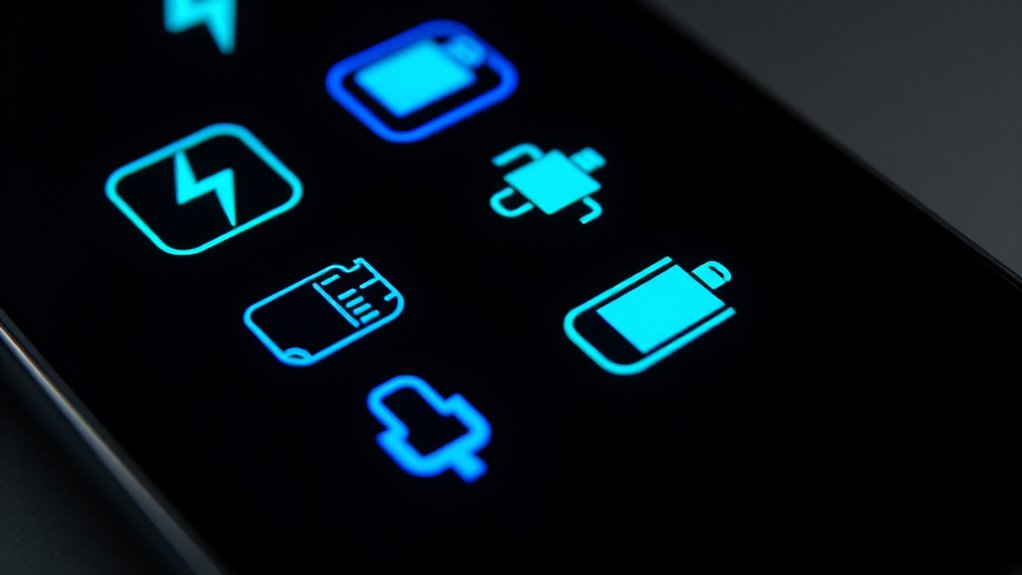
Ever wondered what all those USB port colors and symbols really mean? If you’ve ever looked at a charging port and felt confused, you’re not alone. USB ports come with a variety of colors and symbols, each indicating specific features like charging speed, data transfer rates, or power capacity. Knowing what these markings signify can help you avoid slow charging or compatibility issues and ensure you get the most out of your devices.
First, pay attention to the port’s color. White ports typically indicate USB 1.x, which offers very low transfer speeds and limited charging capabilities. Black ports usually mean USB 2.0 Hi-Speed, capable of transferring data up to 480 Mbps, but they may not support fast charging. Blue ports are a sign of USB 3.0 SuperSpeed, providing transfer rates around 5 Gbps and often supporting faster charging as well. Ports marked in red, yellow, or orange generally support charging functions, often labeled as “Sleep-and-Charge” or “always-on,” which can deliver higher power outputs even when your device is off or the host is in standby mode. These colors give you an initial hint about whether a port is designed for quick charging or just data transfer.
Pay attention to port colors: white for USB 1.x, black for USB 2.0, blue for USB 3.0, and red/yellow/orange for charging support.
Next, look for symbols that indicate transfer speeds or charging capabilities. The classic USB trident icon shows USB connectivity, but additional markings specify the standard. For example, a “SS” label next to the trident indicates USB 3.0 SuperSpeed, with a transfer speed of 5 Gbps. If you see “SS+” or similar markings, it points to even faster standards like USB 3.1 Gen 2 or 3.2, reaching speeds up to 10 Gbps. Some ports also display a lightning bolt symbol, which signals fast-charging support, especially when paired with a high-capacity port. Recognizing these symbols helps you identify ports that can charge devices quickly, avoiding the frustration of slow fills.
In addition, be aware of ports with special labels or logos indicating high power delivery. Ports supporting USB Power Delivery (USB-PD) can supply up to 100W, enough to charge laptops and other power-hungry gadgets. These ports often show specific wattage labels or logos confirming their capability. The USB Power Delivery standard is a universal protocol that allows devices to negotiate power levels, ensuring safe and efficient charging. Understanding the power delivery capabilities of a port allows you to select the most suitable one for your device’s needs, optimizing charging time and safety. If you’re aiming for fast charging, choose ports marked with the appropriate symbols and colors, such as red or yellow, and ensure they support the standard your device needs. This way, you avoid plugging into a port that simply provides data transfer or low-power charging, saving you time and frustration.
Finally, some ports feature additional symbols like DisplayPort Alt Mode for video output or Thunderbolt compatibility, but focusing on charging symbols and colors will cover most of your needs. Understanding these markings allows you to select the right port for fast charging or data transfer, ensuring your devices fill up quickly without unnecessary delays. Recognizing what each symbol and color means helps you become more confident in choosing the ideal port for your device’s requirements.
Frequently Asked Questions
Can USB Symbols Indicate Charging Speed or Just Power Status?
You wonder if USB symbols show charging speed or just power status. Usually, these symbols mainly indicate whether power is available or if fast charging is supported, like a lightning bolt. They don’t specify exact speeds or current levels. For detailed info, check device specs or manuals. Symbols give quick clues, but confirming actual charging rates requires more detailed data from manufacturer details or specifications.
Do Different Device Brands Use Unique Charging Symbols?
You might wonder if brands use unique charging symbols, but generally, they stick to industry standards. The USB-IF sets uniform symbols like the trident logo and lightning bolt for charging, ensuring consistency. While brands may add labels or color codes to clarify features, the core symbols remain the same. This standardization helps you easily identify charging capabilities and avoid confusion, regardless of the device brand you’re using.
Are There Universal Standards for USB Charging Symbols?
You ask if there are universal standards for USB charging symbols. Yes, the USB-IF sets guidelines to guarantee symbols are consistent, indicating power levels, data rates, and compatibility. However, not all manufacturers strictly follow these standards, which can cause confusion. To avoid slow charging, always check for official USB-IF certification marks on cables and chargers, ensuring they meet the established symbols and power requirements.
How Can I Tell if My Charger Is Delivering Fast Charging?
You wanna know if your charger delivers fast charging. Look for symbols like a lightning bolt or “Fast charging” text on your device. Check your charger’s specs—look for outputs like 5V/2A or higher, or labels like “Quick Charge” or “USB PD.” Use a USB power meter to measure voltage and current. Remember, your device needs to support fast charging protocols to benefit from the higher speeds.
Do Charging Symbols Change With Cable Quality or Only Device?
Think of charging symbols as your device’s traffic lights—they guide you on what’s possible, but they don’t change with the road conditions. Your symbols only reflect the device port’s capabilities, not the quality of your cable. Even if your symbols shout “fast charge,” a poor cable can slow the process. So, focus on both device and cable quality to keep your charging journey speedy and smooth.
Conclusion
Now that you understand USB charging symbols, you can spot fast and slow fills with confidence. Remember, a wise person once said, “A stitch in time saves nine.” By decoding these symbols early, you prevent slow charging and keep your devices powered up efficiently. Stay vigilant, and don’t let hidden clues catch you off guard—your device’s health depends on it. With this knowledge, you’re better equipped to keep your gadgets running smoothly.








