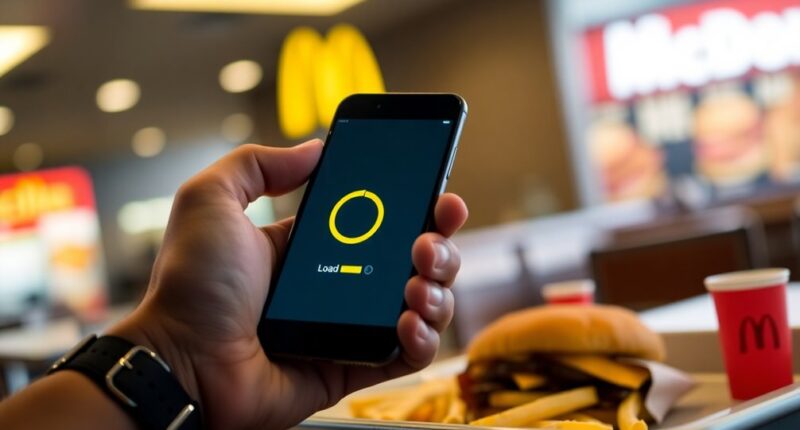If your McDonald's app isn't working, try updating it first. Go to your device's App Store or Google Play Store and check for any available updates. Download and install them, then restart the app to ensure the changes take effect. If the app still isn't functioning, verify your internet connection, as a stable connection is crucial for access. Sometimes, simply restarting the app can refresh its performance. If those steps don't help, you might want to explore additional troubleshooting methods. Stick around for other effective solutions that could get your McDonald's app back on track!
Key Takeaways
- Update the McDonald's app through the App Store or Google Play Store to ensure optimal functionality and access to the latest features.
- Restart the app completely to refresh its functionality and resolve minor glitches affecting performance.
- Check your internet connection for stability, as a weak connection can prevent the app from working properly.
- Clear the app cache on Android devices via Settings to remove any corrupt files that may be causing issues.
- If problems persist, consider uninstalling and reinstalling the app to eliminate any persistent bugs or glitches.
Update the McDonald's App
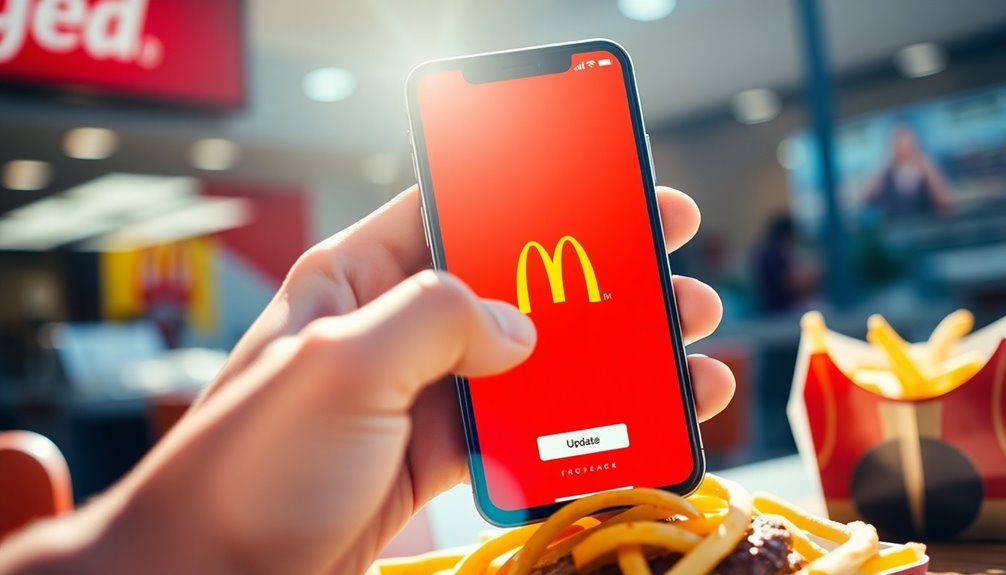
Have you checked if your McDonald's app needs an update? The app may have a new version that fixes issues you're facing.
To update, head to the App Store for iOS or Google Play Store for Android. Search for the McDonald's app and see if an update is available. If you find one, download and install it. After updating, restart the app to ensure the changes take effect. Additionally, make sure to log in using existing account credentials after the update to access your account seamlessly.
If you're using an Android device, you might also consider clearing the app cache. Just go to your phone's Settings, select "Apps," find the McDonald's app, and tap "Clear cache."
Restarting the app afterward can help as well. Keep your app updated for the best experience!
Check Internet Connection
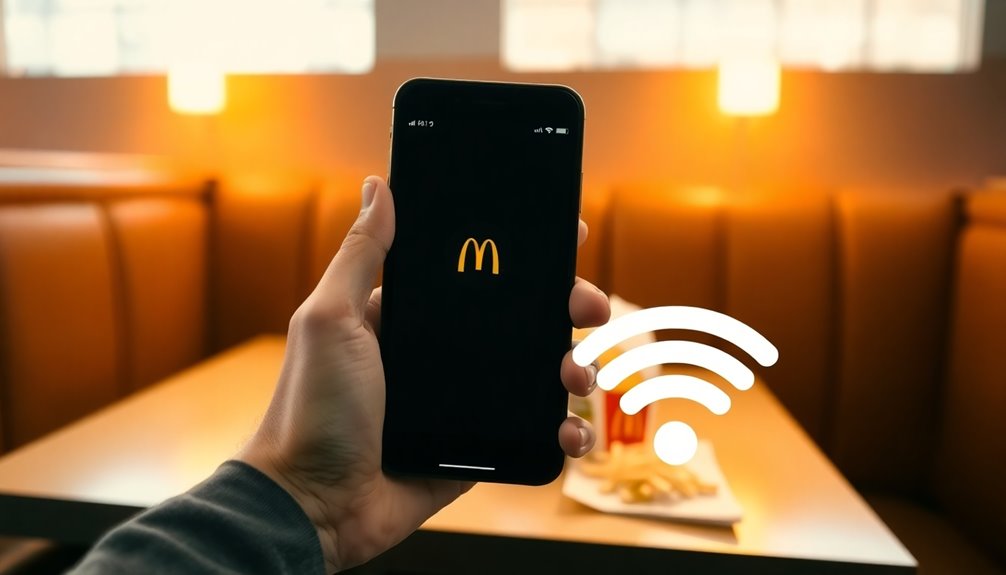
Sometimes, issues with the McDonald's app can stem from your internet connection. The app needs a stable connection to access exclusive deals and use Mobile Order & Pay. A reliable connection is particularly important because it allows users to take advantage of exclusive promotions available only through the app.
If you're on public WiFi, the quality might be low, affecting performance. Try disabling WiFi temporarily and see if that helps. If it's still slow, switching to mobile data can be a quick fix.
Remember, McDonald's WiFi operates on AT&T, and the speed can vary from one restaurant to another. If you're having trouble connecting, ensure you've accepted the terms of agreement for McDonald's WiFi.
If your device doesn't connect automatically, go to your WiFi settings to select their network manually. A stable connection is crucial for smooth app functionality.
Restart the App

If the McDonald's app isn't working properly, restarting it can often resolve many issues.
First, close the app completely. On Android, long press the app icon, drag it to "App Info," and tap "Force Stop." Alternatively, swipe up from the bottom to access Recent Apps, find the McDonald's app, and swipe it away.
For iPhone, double-click the Home button or swipe up to access the App Switcher, then swipe the app away.
After closing it, wait a few seconds before reopening. This simple action can refresh the app's functionality. If you're experiencing issues, it's also wise to ensure that you have a stable internet connection since connectivity problems can affect app performance.
If you're still facing problems, consider clearing the cache or data before moving on to other troubleshooting steps.
Restarting is usually the quickest fix!
Reinstall the App

Reinstalling the McDonald's app can effectively resolve persistent issues you may encounter.
Start by uninstalling the app from your device. For iOS, go to the App Store, tap the McDonald's app icon, and select "Uninstall." For Android, open the Google Play Store, find the app, and choose "Uninstall App." Confirm the uninstallation to remove it completely.
Next, reinstall the app by searching for "McDonald's" in the App Store or Google Play Store. Select the app from the results and tap "Install" or "Download." This step is crucial because clearing any corrupt files can lead to improved performance.
After it's reinstalled, open the app and check for any updates. If available, make sure to update it to enjoy the latest features and fixes. This simple step often resolves frustrating app problems.
Check Server Status

After reinstalling the McDonald's app, it's important to check the server status to ensure the issue isn't on their end.
Start by visiting Downdetector to see if others are reporting similar problems. This will help you determine if the app is down for everyone or just you.
Look for any recent outages in the service status history and check the response time of McDonald's servers. If the website isn't working either, the issue might be broader.
Consider whether McDonald's is undergoing server maintenance, as this can cause disruptions. Additionally, you can verify server status through other websites like isitdownrightnow.com for a more comprehensive view.
Lastly, keep an eye on user feedback and community updates for any information regarding the server situation. If necessary, try using the website or call the restaurant directly.
Restart Your Device

Sometimes, simply restarting your device can resolve issues with the McDonald's app. To restart, press and hold the Power button for about 30 seconds until your device restarts.
On some devices, like Samsung, hold the Power and Volume Down buttons together. Wait for the screen to turn on before releasing the buttons.
This process can clear temporary software glitches and often provides an immediate fix for app crashes, freezes, or slow performance. Additionally, a restart can help refresh location services that may fail to detect nearby restaurants.
If you're still having trouble, try restarting your device in Safe Mode to see if a third-party app is causing the issue.
Clear App Cache
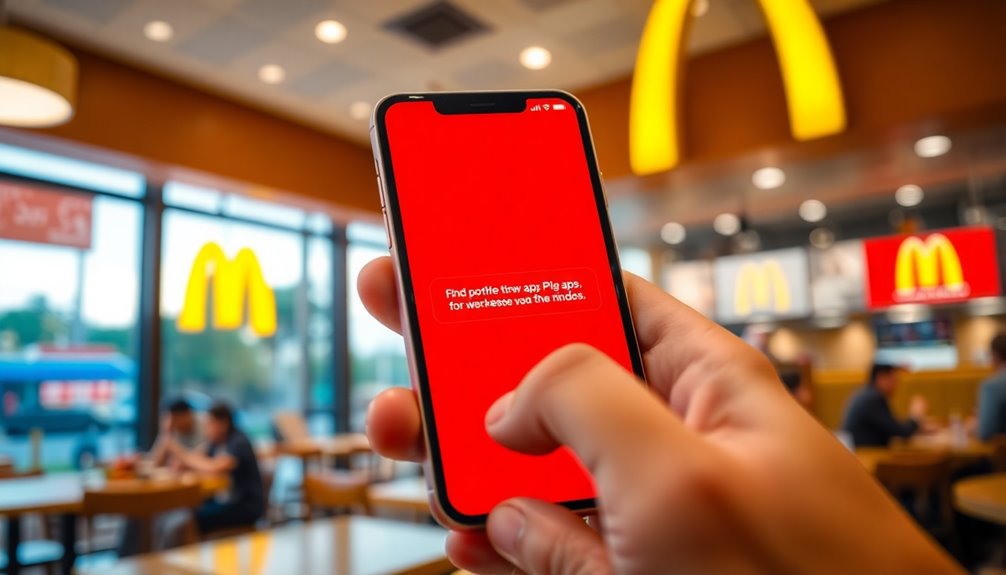
A cluttered cache can slow down your McDonald's app, causing frustrating performance issues. Clearing the app cache is a quick fix that can improve speed and overall functionality. It helps free up storage space, making your device run smoother. Plus, it enhances security by eliminating any sensitive information stored by the app. Regularly clearing cache is important because caching reduces load times, allowing apps to process data more efficiently.
To clear the cache on an Android device, open the Settings app and select "Apps." Tap "See all" to find the McDonald's app, then choose "Storage and cache" and select "Clear cache." If you have a Samsung Galaxy, follow a similar process through the "Storage" option. Regularly clearing your app cache can prevent crashes and glitches, ensuring a seamless experience every time you order your favorite meal.
Contact Customer Support
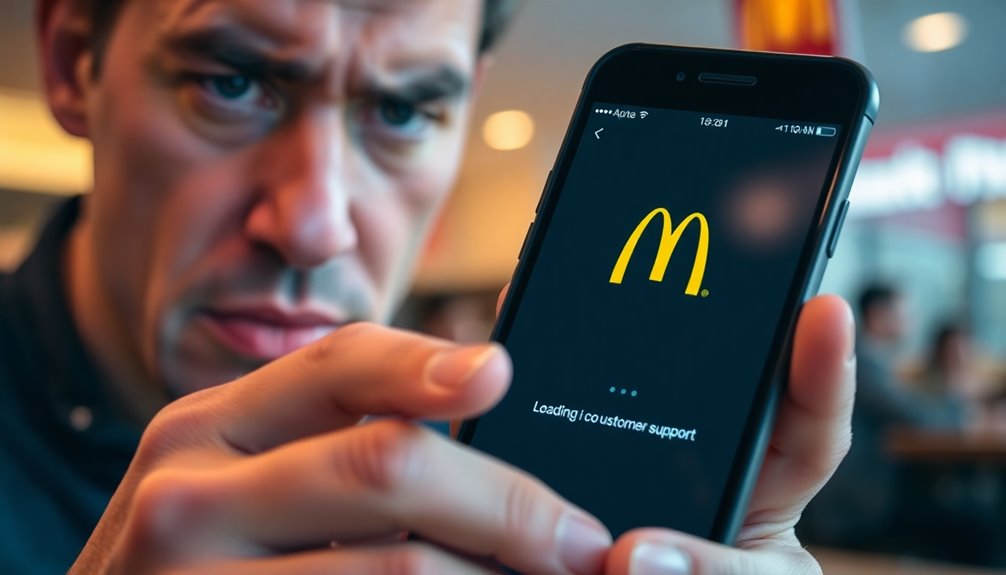
If clearing the app cache doesn't resolve your issues, reaching out to customer support might be the next best step.
First, identify the problem by checking for server issues on sites like Downdetector and ensuring your app's functioning properly. Confirm that your internet connection is stable as well.
Once you've assessed the situation, contact McDonald's customer service. You can call 1-800-244-6227 or use their email support if available. It's also important to remember that points cannot be shared and are personal to your account when discussing any issues related to your rewards.
When you reach out, be ready to provide your order details, device information, and any troubleshooting steps you've taken.
After reporting the issue, wait for a response, which may take a few hours or days. If things aren't resolved, don't hesitate to ask for further assistance.
Use Alternative Ordering Methods

When the McDonald's app isn't working, there are several alternative ordering methods you can try to satisfy your cravings.
First, check out the self-order kiosks in many locations. These touchscreens let you customize your order and pay with ease, while staff delivers your food right to your table. Self-ordering kiosks have been installed in restaurants since 2017, enhancing convenience for customers.
If you prefer mobile ordering, you can still place orders through the app and choose curbside pickup or in-store collection.
For a more relaxed experience, consider third-party delivery services, which bring your meal right to your home.
Lastly, don't forget the drive-thru! With upgraded digital menu boards, you can customize orders quickly from your car.
Each method offers convenience, ensuring you get your favorite McDonald's meal.
Frequently Asked Questions
What Devices Are Compatible With the Mcdonald's App?
If you're wondering about device compatibility for the McDonald's app, you'll find it works on iPhones and iPod Touches with iOS 15.0 or later.
The app also runs on Apple Vision devices with visionOS 1.0 or later. It's available in multiple languages and is rated for ages 4 and up.
Just remember, location services can drain your battery, so keep that in mind when using the app.
Can I Use the App Without Creating an Account?
Did you know that around 70% of app users prefer social logins for convenience?
You can definitely use the McDonald's app without creating an account. While social login options like Google, Facebook, and Apple IDs make it easy, you can also register with just your email.
However, to fully enjoy features like MyMcDonald's Rewards, signing up is beneficial.
Ultimately, you can choose what works best for your needs and preferences.
Does the App Support Multiple Languages?
Yes, the app supports multiple languages.
If you're using the Non-US version, you'll find options like Arabic, Azerbaijani, and Croatian.
The US version includes English, French, and Spanish, among others.
Depending on your location, you can choose the language that suits you best.
Just check the app settings to switch between languages easily and enjoy a more personalized experience while navigating through its features.
How Do I Redeem Rewards Through the App?
Did you know that over 20 million people use the McDonald's app to redeem rewards?
To redeem your rewards, simply open the app, select the reward you want, and follow the prompts. You'll receive a confirmation message once it's done.
If you're redeeming in-store, choose the option for a 4-digit code, and show it to the crew before ordering.
Enjoy your reward during your next visit!
Is There a Way to Contact Mcdonald's Through the App?
Yes, you can easily contact McDonald's through the app.
Just open the McDonald's app on your device, then tap on the three dots at the bottom for more options.
Select "Contact and Legal," then tap "Contact Us."
Fill in your full name, email, phone number, and describe your issue.
Finally, hit "Submit" to send your request.
This way, you'll get the help you need directly from their customer support.
Conclusion
If you're still facing issues with the McDonald's app after trying these fixes, don't fret! Think of your app like a classic Big Mac; sometimes, it just needs a little extra sauce to get it right. Just as you wouldn't give up on your favorite burger after one bad experience, keep experimenting with these solutions until you find what works. With a bit of patience, you'll be back to ordering your favorite meals in no time!