To stop losing data on Windows 11, set up automatic backups using built-in tools like File History or Backup and Restore. Connect an external drive, enable File History in Settings, and customize backup schedules and retention periods. For more thorough protection, consider third-party backup solutions offering cloud support and advanced features. Keep your data safe by automating backups regularly — you’ll discover how to streamline this process further by exploring upcoming steps.
Key Takeaways
- Use Windows 11’s File History to automatically back up user files at customizable intervals, such as hourly or daily.
- Access Backup and Restore (Windows 7) via Control Panel to create system images and schedule regular backups for full data protection.
- Connect an external drive and configure backup settings to ensure automatic, ongoing backups without manual intervention.
- Recognize the limitations of built-in tools, such as lack of cloud support and advanced features, and consider third-party backup solutions for enhanced security.
- Regularly verify backup integrity and update backup configurations to prevent data loss and ensure reliable recovery options.
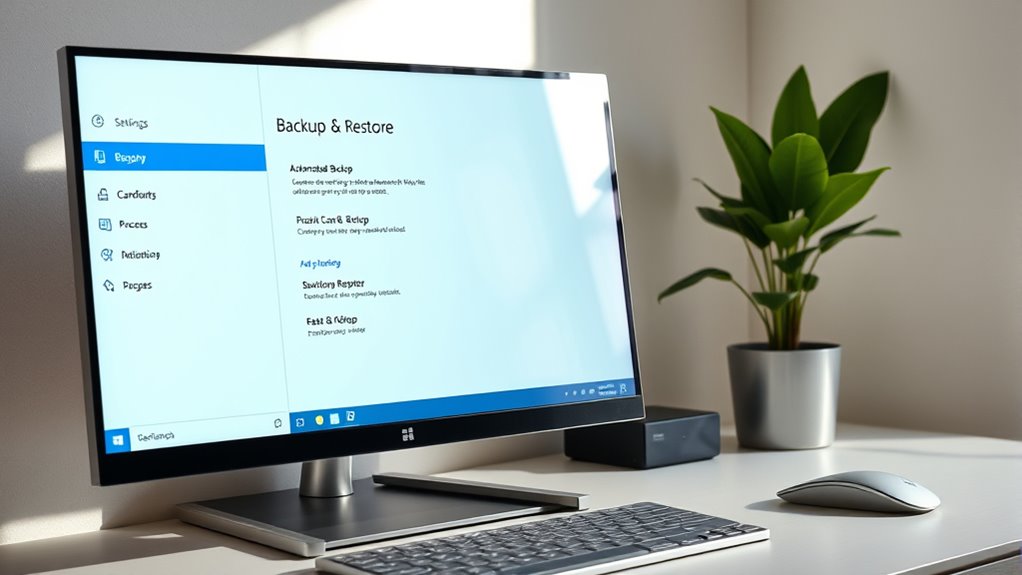
Are you looking for dependable ways to safeguard your data on Windows 11? If so, setting up automated backups is essential to prevent data loss from hardware failures, accidental deletions, or system crashes. Windows 11 provides built-in tools like File History and Backup and Restore (Windows 7), but these options come with limitations, especially when it comes to automation and flexibility. Understanding how to configure these features effectively can make a significant difference in your data protection strategy.
File History is a straightforward solution for backing up user files automatically. To get started, head to Settings > System > Storage > Advanced Backup Options > Backup using File History. Here, you’ll need to connect an external drive, which acts as your backup destination. Once set up, File History automatically backs up files stored in your user folders every hour by default. You can customize this interval to as little as 10 minutes or extend it up to 24 hours, depending on how often you want your data saved. Additionally, you can specify how long backups are retained—ranging from one month to forever—giving you control over storage management. If there are specific folders you want to include or exclude, you can easily adjust these under the “Back up these folders” section, allowing you to tailor the backup scope precisely to your needs.
File History automatically backs up user files every hour, with customizable intervals and retention options for tailored data protection.
Backup and Restore (Windows 7), accessible via the Control Panel, offers another method for backups, including system images. With this tool, you can select a backup location—either an external drive or network storage—and choose which files to back up, either through Windows recommendations or manual selection. While it supports creating full system images, which are crucial for disaster recovery, it requires manual initiation for backups. However, you can configure recurring backups weekly or monthly through the interface. This setup allows multiple file versions and system states to be preserved, giving you options to restore from different points in time. By integrating these options, users can create comprehensive backup plans tailored to their needs.
Despite these features, Windows 11’s built-in backup tools have notable drawbacks. They are legacy solutions inherited from Windows 7, offering limited automation and flexibility. File History doesn’t support backing up certain system or application data automatically, and there’s no native cloud backup integration, forcing you to rely on manual uploads or third-party solutions. Additionally, both tools depend on external storage devices, making your backups contingent on drive availability and setup.
To overcome these limitations, many users turn to third-party backup solutions like Handy Backup. These tools provide advanced automation, cloud support, incremental backups, encryption, and continuous backup options, ensuring comprehensive data protection without manual intervention. They often feature modern interfaces and more granular scheduling, making automated backups more reliable and easier to manage. By choosing the right solution, you can ensure your data stays protected effortlessly, giving you peace of mind knowing your files are safe no matter what happens. [Utilizing these modern tools can significantly enhance your data security strategy.
Frequently Asked Questions
How Often Should I Schedule Automatic Backups for Optimal Data Security?
You wonder how often to schedule automatic backups for ideal security. It depends on your data’s change rate and importance. For most users, weekly backups strike a good balance, ensuring recent data is protected without overusing resources. If you handle critical or frequently changing data, consider daily backups or event-triggered backups for extra safety. Adjust the frequency based on your needs to minimize data loss and maximize recovery options.
Can I Back up Specific Folders Instead of the Entire System?
Think of your data as precious gems you wouldn’t want to lose. Yes, you can back up specific folders instead of the entire system on Windows 11. Use File History, OneDrive, or third-party software like AOMEI Backupper to select and back up only the folders you value most. This way, you protect your essential files without cluttering your storage with unnecessary backups.
What Are the Best External Drives for Windows 11 Backups?
You want the best external drives for Windows 11 backups. Consider options like the Western Digital My Passport for easy USB connectivity and strong security. If you need high capacity and speed, the LaCie 2big RAID or Samsung X5 are excellent choices. For durability and reliability, Western Digital My Book Duo offers hot-swappable drives. Pick a drive that fits your storage needs, budget, and security preferences for seamless backups.
Is It Possible to Restore Individual Files From an Automated Backup?
Imagine your files are pages in a well-loved book. Yes, you can restore individual files from automated backups. Using File History, you can browse through different versions of your files and restore only what you need—no need to recover everything. Just open File History, select the files or folders, and click restore. This way, your data is like a story you can edit and update at will.
How Do I Ensure My Backups Are Encrypted and Secure?
To guarantee your backups are encrypted and secure, you should use Windows 11’s built-in encryption tools like BitLocker or EFS if available. For added security, consider encrypting backup containers or volumes with trusted third-party tools. Always store your encryption keys and recovery information offline or in a password manager. Regularly test your backup restoration process to confirm data remains accessible and protected against unauthorized access.
Conclusion
So, here’s the irony—despite all this fancy backup setup, it’s easy to forget to actually check if your backups are working. You’ve spent time automating everything, only to neglect the one thing that saves you when disaster strikes. Don’t be that person. Set it up, verify it regularly, and breathe easy knowing your data’s safe. Because nothing says “prepared” like having a backup plan, even if it’s the last thing you remember.









